If you encounter some issues with your Strong Testimonials View, we recommend debugging and seeing where it comes from. Debugging and troubleshooting will help you find the issue and resolve it and it would also help our support team knowing if it’s an incompatibility or a bug. We do try to make Strong Testimonials compatible with as many plugin and themes as possible, however, there are so many plugins out there (around 48,500 free ones), which makes it impossible to guarantee perfect integration with every single one of them or with every single theme available.
The Health Check plugin is a troubleshooting and debugging plugin that has a Troubleshooting mode which allows users to have a vanilla WordPress session, meaning all plugins are disabled and a default theme is used, but only for their user – visitors on the site will still see the normal website. This offers users the possibility to troubleshoot without disabling anything on the actual site.
Installation
The first step is to install the Health Check plugin. It is a free plugin that can be found in WordPress’ repository and to install it follow the steps below:
1. Log in to your WordPress site.
2. Go to your admin WP dashboard > Plugins > Add New.
3. Search for Health Check & Troubleshooting.
4. Select Install Now, wait until it’s installed and then click to Activate it.
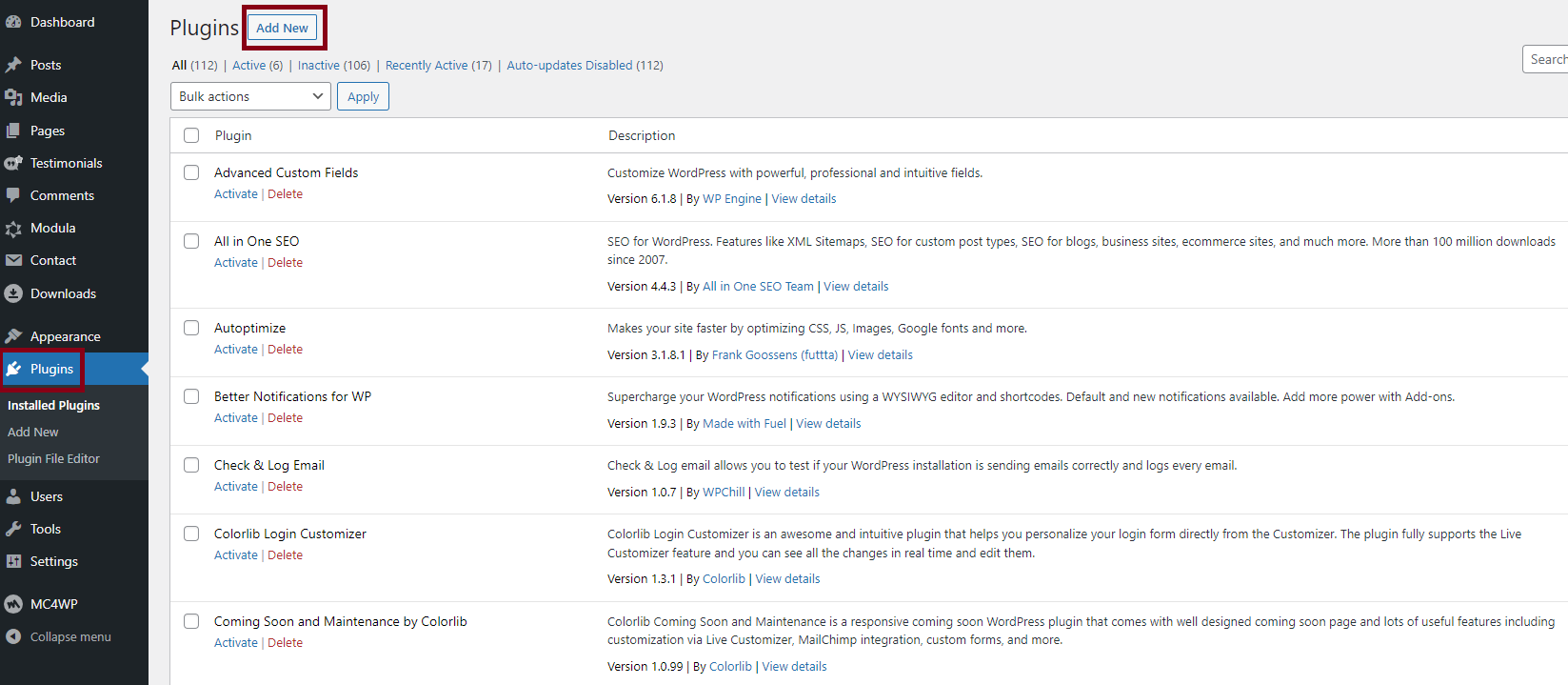
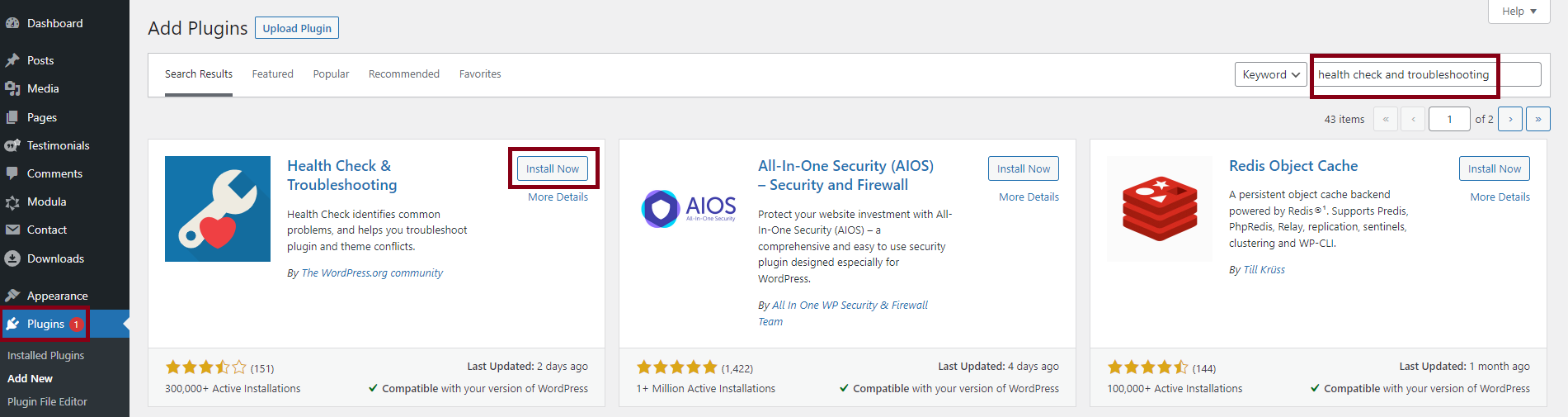
Usage
Before troubleshooting, we recommend doing a backup of your site as a fail-safe. The easiest way would through a plugin, there are a bunch of them for free, for example: UpdraftPlus.
Many hosts offer website backups so another option would be reaching out to your hosting company and asking them to create a backup for your site or if it’s possible, generating one yourself from your cPanel.
Overview
This plugin offers a general overview of your WordPress installation. You need to go to Tools > Site Health and here you will be able to see the issues, recommendations for improvements and items with no issues detected.
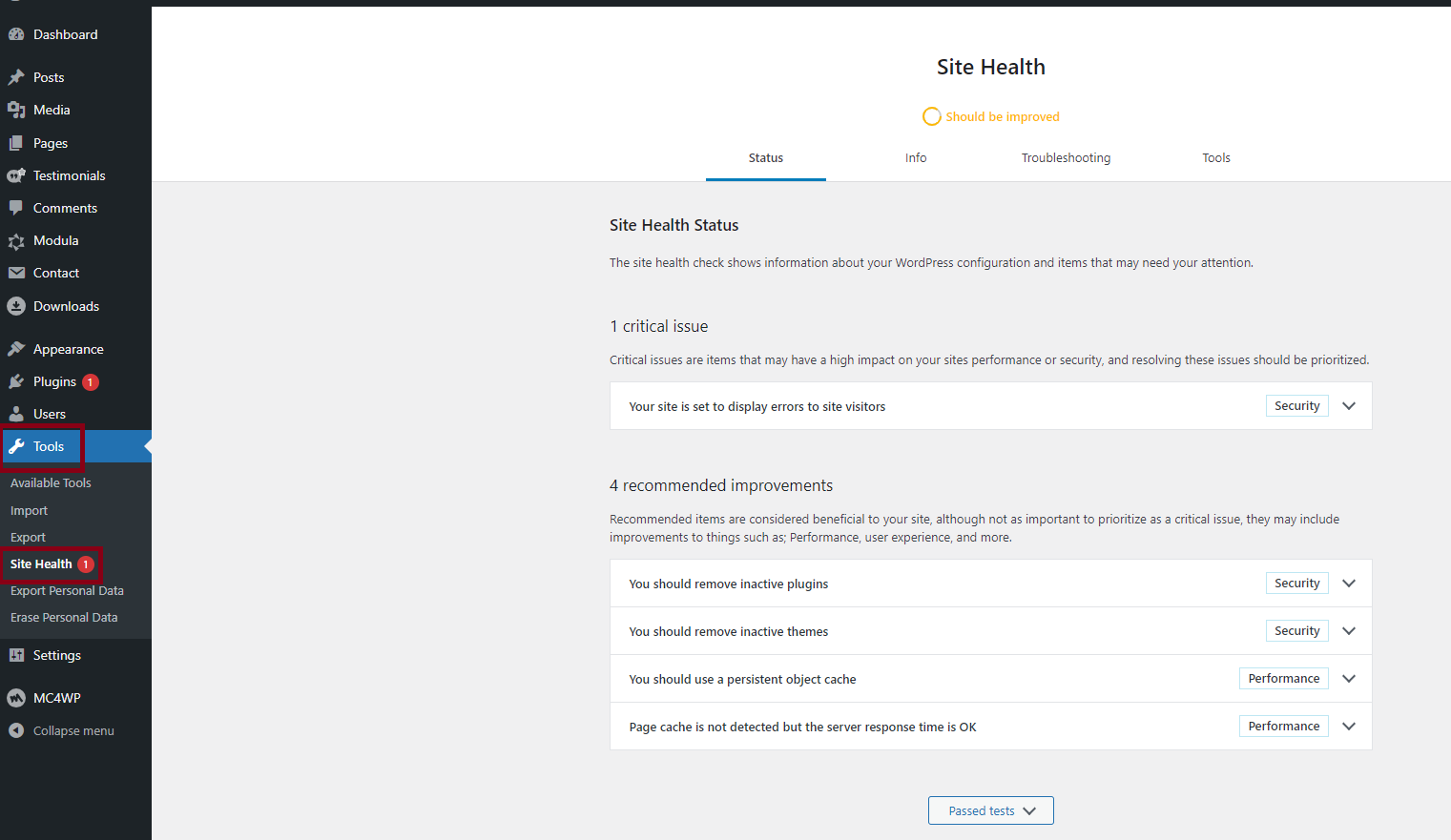
Troubleshooting
The troubleshooting mode of Health Check will allow you to deactivate plugins/switch themes, however it will not impact the visitors’ view of your website.
To troubleshoot, go to Tools > Site Health > Troubleshooting and then select Enable Troubleshooting Mode.
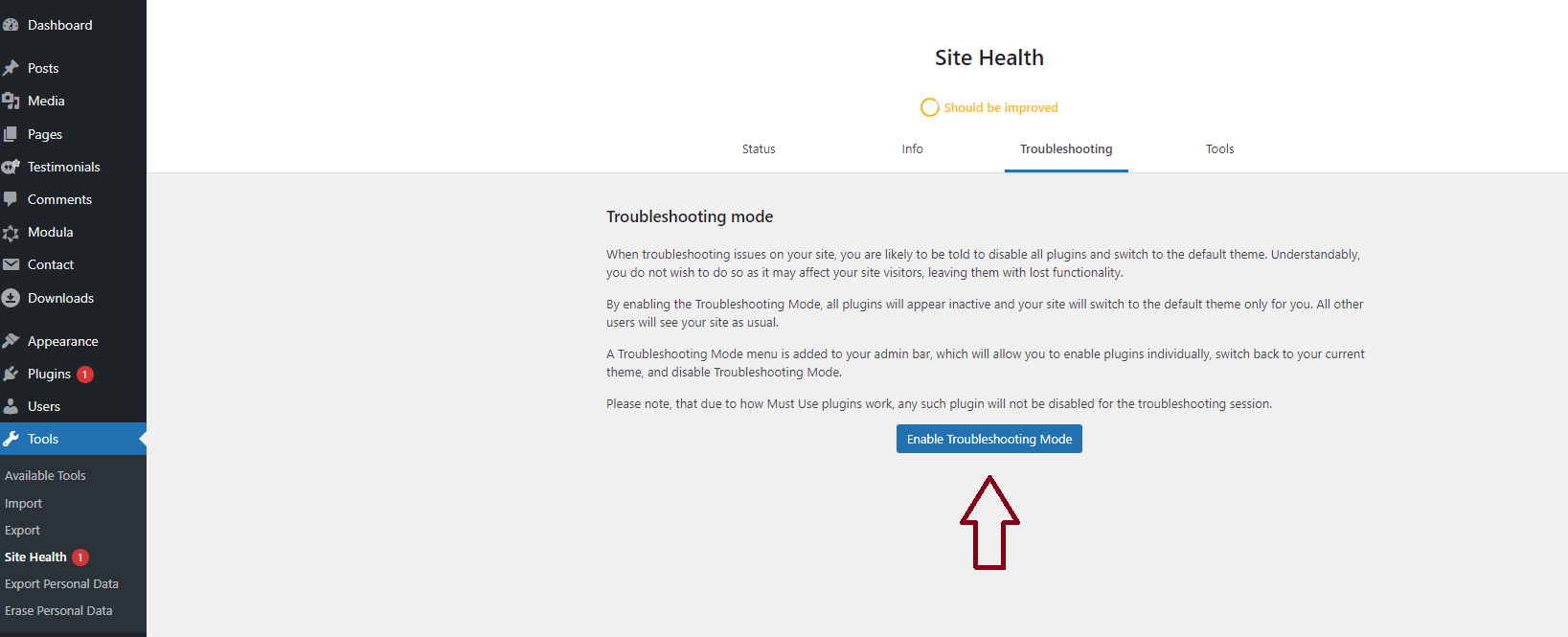
Once in Troubleshooting Mode, you can control which theme and plugins are enabled in the troubleshooting session.
To test Strong Testimonials, go to Plugins, and click Enable while Troubleshooting.
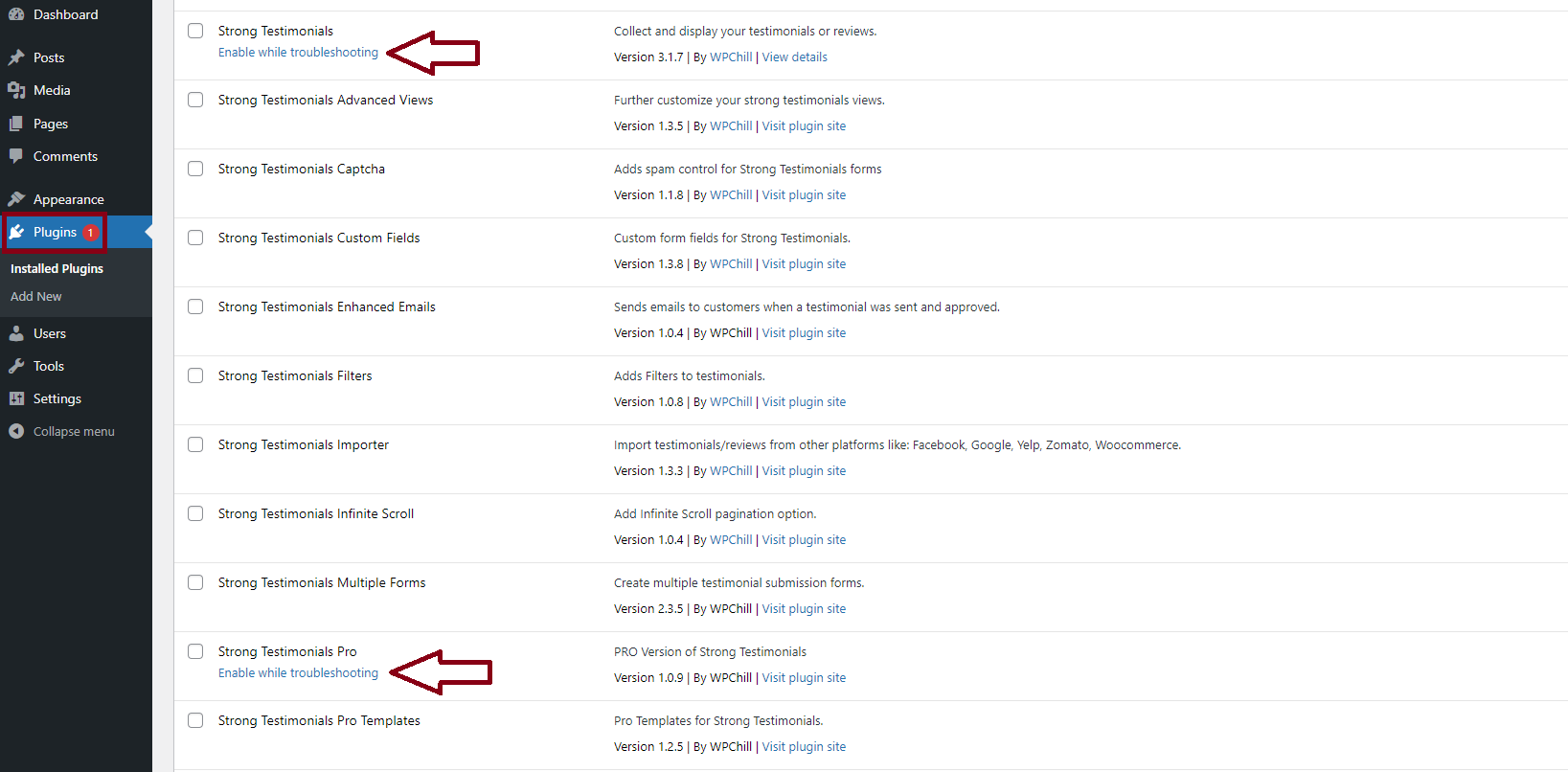
Once Strong Testimonials/Strong Testimonials Pro are enabled while troubleshooting you can test them and see if they behave normally when no other plugins are enabled and a default theme is used. If they do, then it means there is an incompatibility with something on your site and you will need to enable plugins one by one until you find the culprit.
If you want to disable the Troubleshooting Mode you need to go to Disable Troubleshooting Mode on your site’s Dashboard.
