Here's how to enable and manage comments on your testimonials to foster conversations and really interact with your customers.
Since testimonials are a custom post type, they can use the comment system already built into WordPress. This makes for a very seamless look and feel.
There is one catch: Comments will only appear when viewing individual testimonials using your theme's single post template. Comments will not be displayed using the plugin's templates.
Master switch
Go to Testimonials Settings and enable Comments. Any new testimonials will have comments enabled by default.
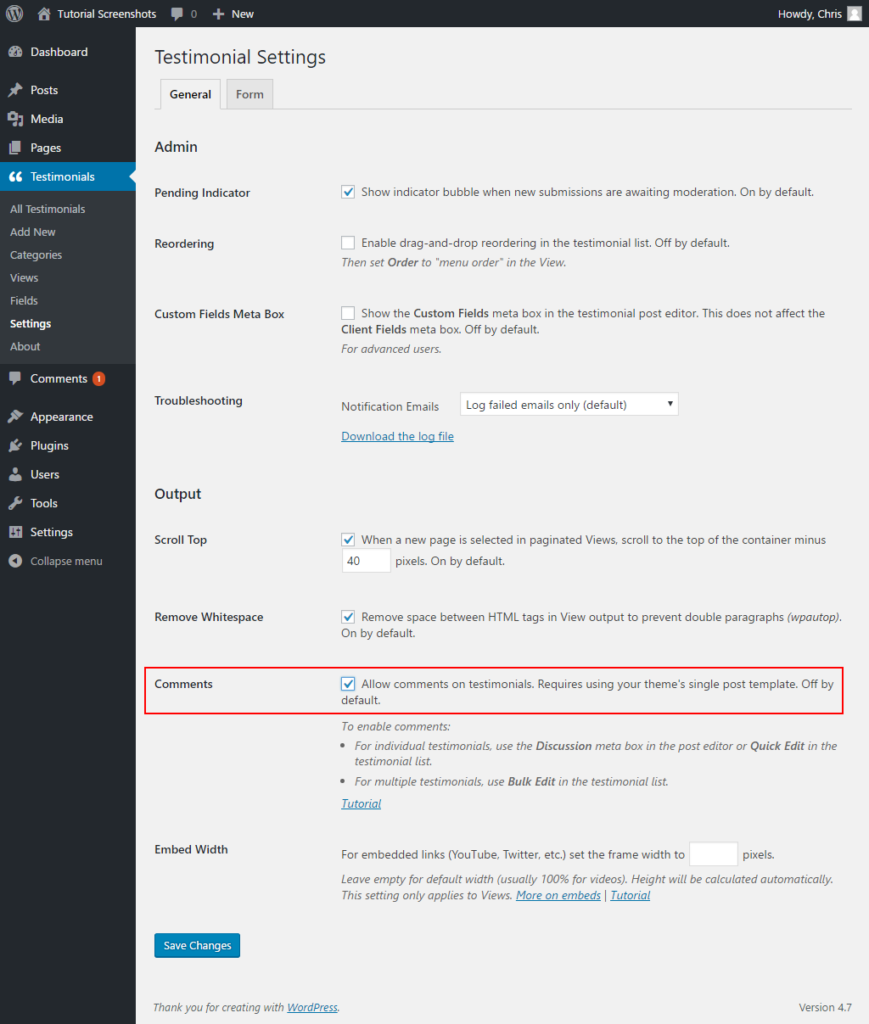
To enable comments on existing testimonials, we can:
- edit each testimonial individually, or
- edit some or all at once.
Let's look at each method.
Enable individually
Edit the testimonial, find the Discussion meta box and click Allow comments then Update.
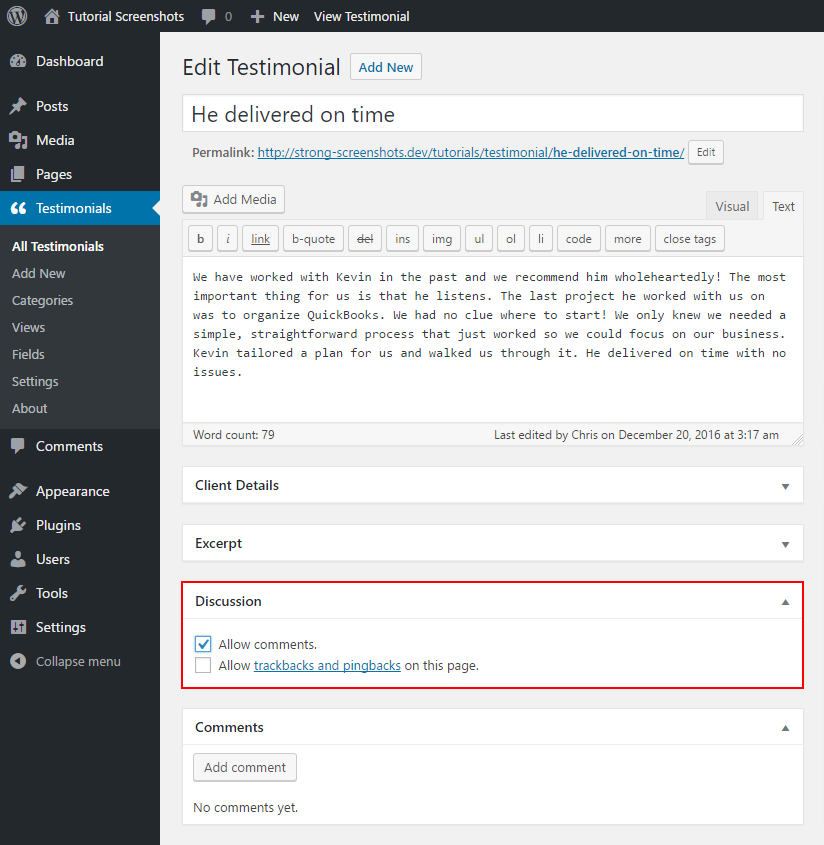
If the Discussion and Comments meta boxes are not visible, you may need to enable them on the Screen Options tab.
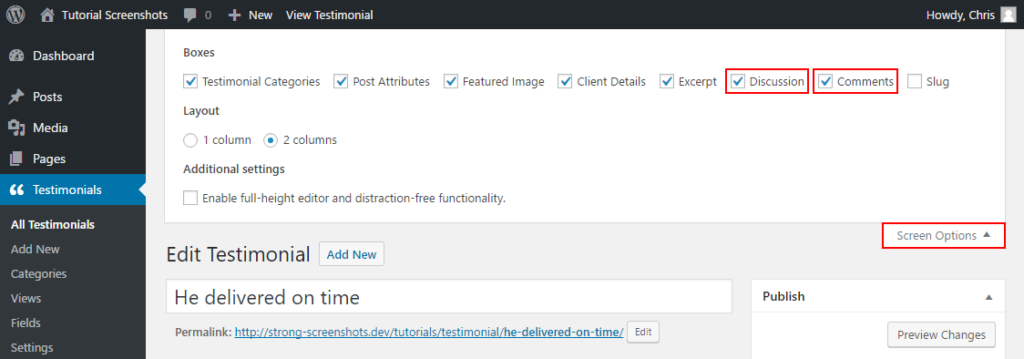
Enable in the admin list
You may prefer to use the admin list.
To enable comments individually, click Quick Edit then Allow Comments and Update.

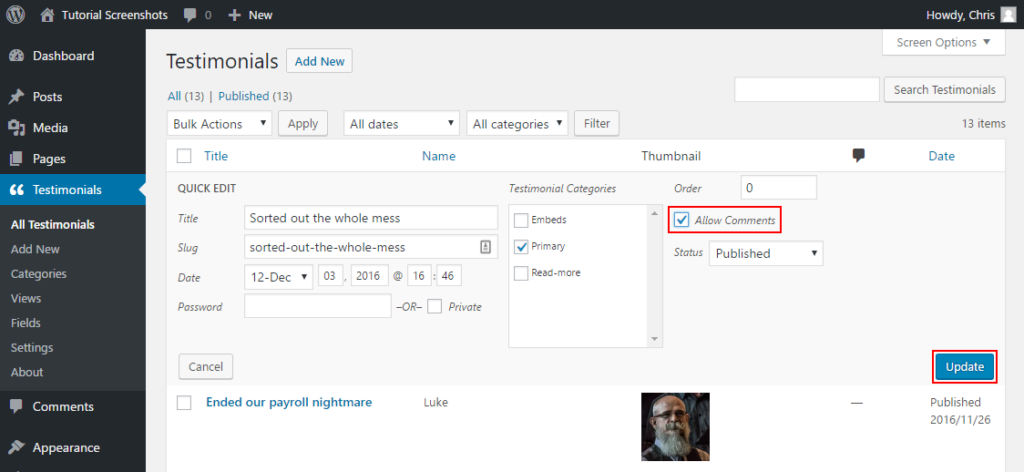
Enable using bulk edit
You can also enable comments in bulk.
- Select all testimonials or specific ones.
- Select Edit in the Bulk Actions dropdown.
- Click Apply and the Bulk Edit options will appear.
- Select Allow in the Comments dropdown.
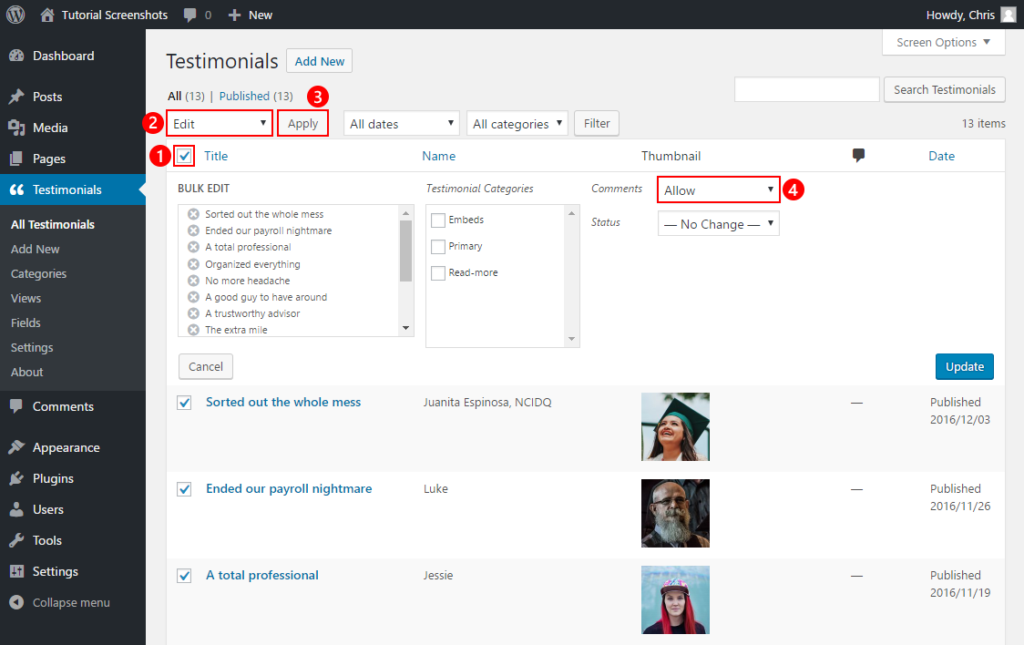
Link to the testimonial
We've enabled comments on testimonials. Now what?
Comments will only appear on an individual testimonial and not in the display produced by the plugin.
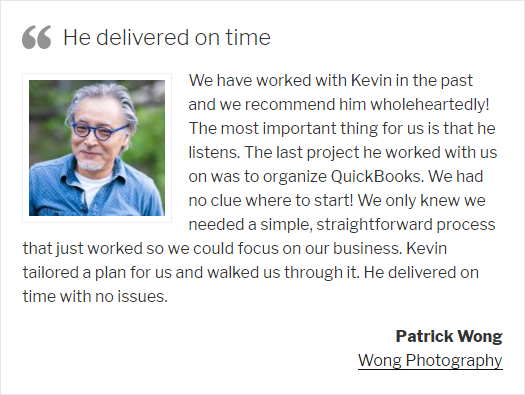
plugin template - unable to show comments
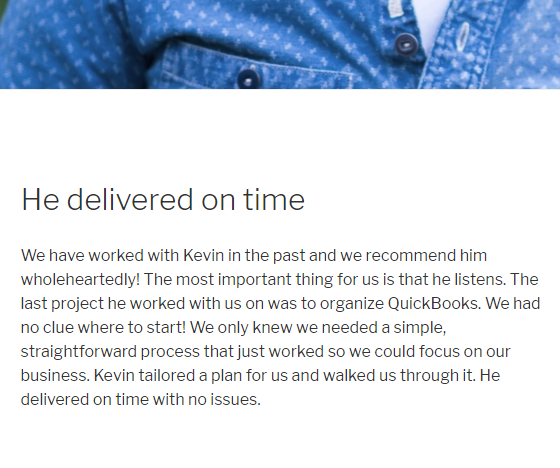
theme template - comments will appear below
Since comments will only appear on an individual testimonial, we need to add a link in the view to the individual testimonial.
There are two ways to add a link:
- the title option
- the excerpt option
The title option
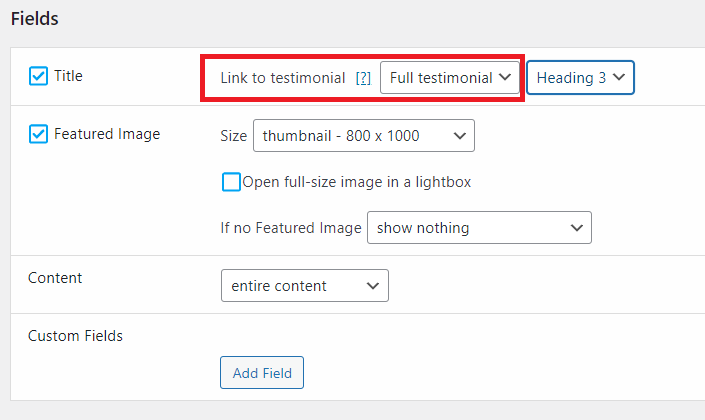
The excerpt option
In your view's Content section, select automatic excerpt or manual excerpt. This will add a "Read more" link to the full testimonial with the comment form.
Here, you can also edit the link text; for example, "Read the whole story".

Normally, the "Read more" link is only added to the automatic excerpt. For the manual excerpt, select for both automatic and manual excerpts.
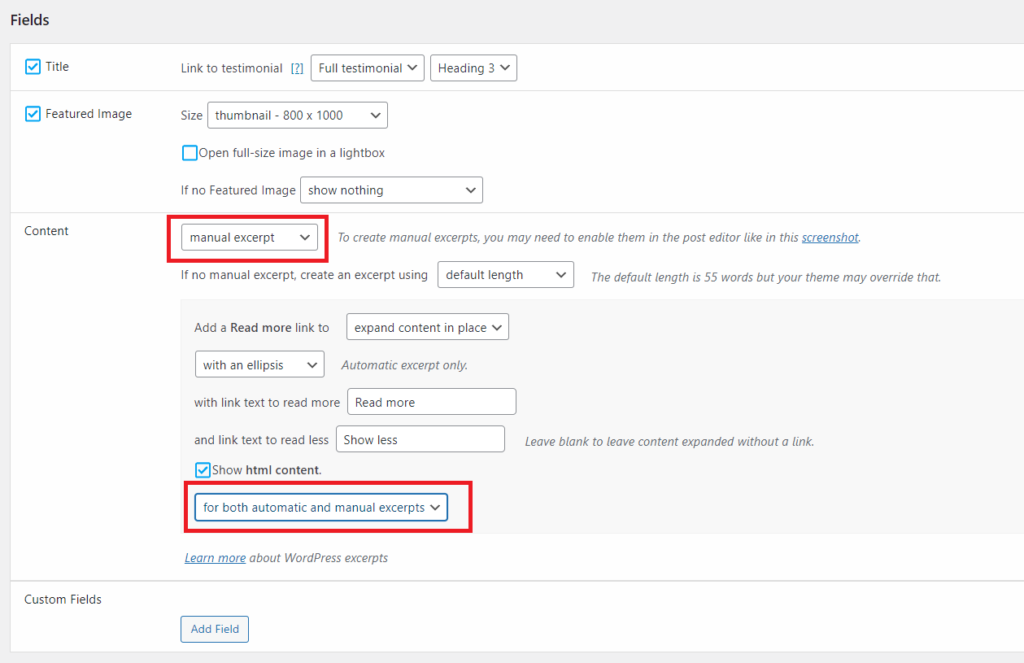
Comment form
On the individual testimonial, you will see the comment form.
This is the Twenty Seventeen theme. Your theme may look different.
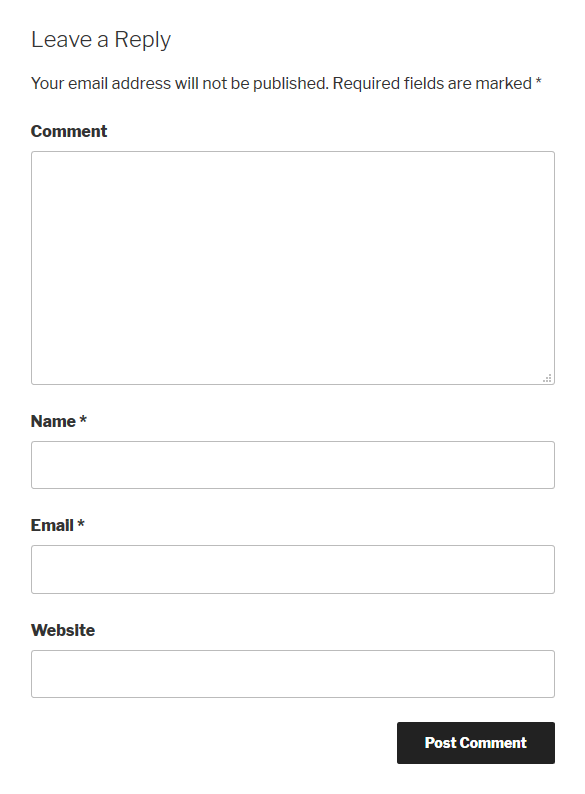
Managing comments
Just like post comments, new testimonial comments will appear on the Dashboard and the Comments screen where you can approve, edit or reply to them.
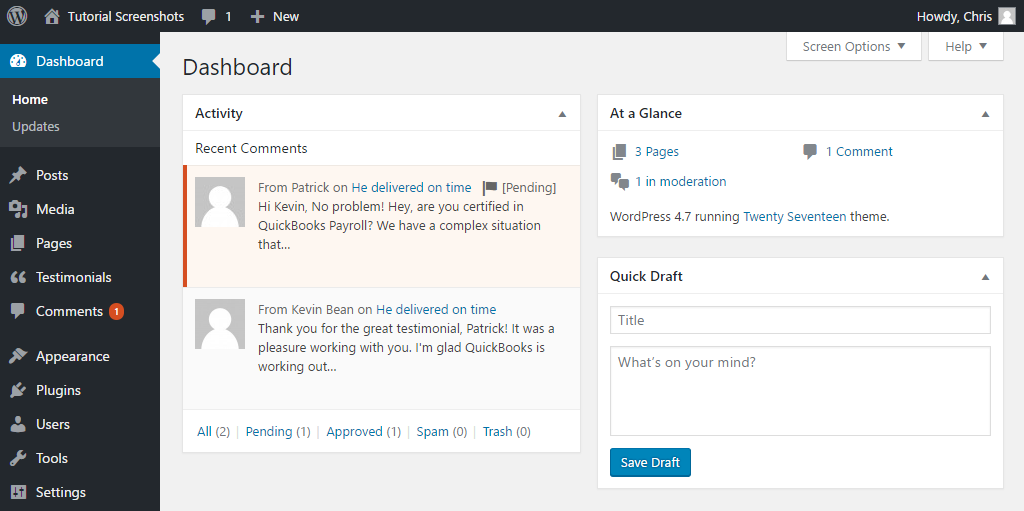
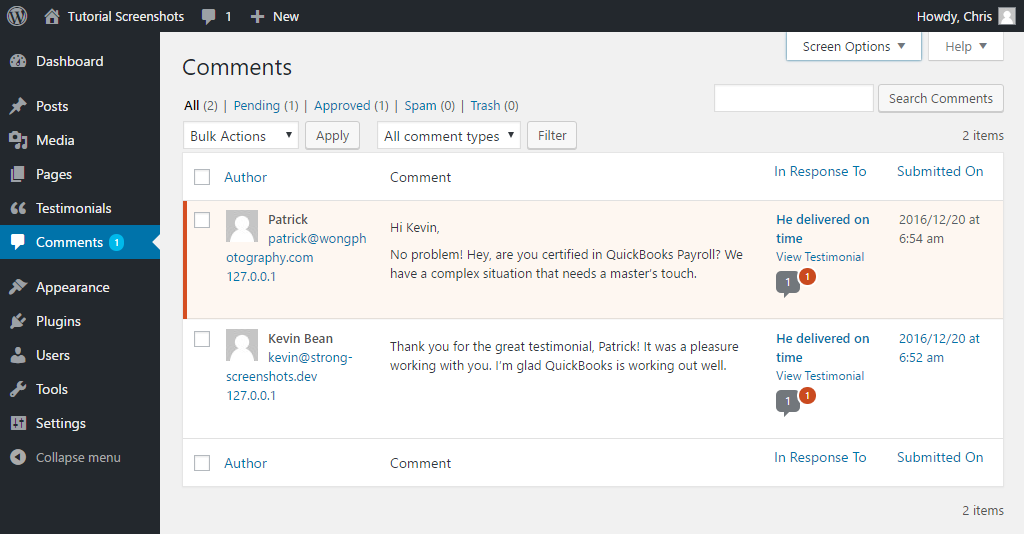
Result
A full example of a testimonial with an approved comment.
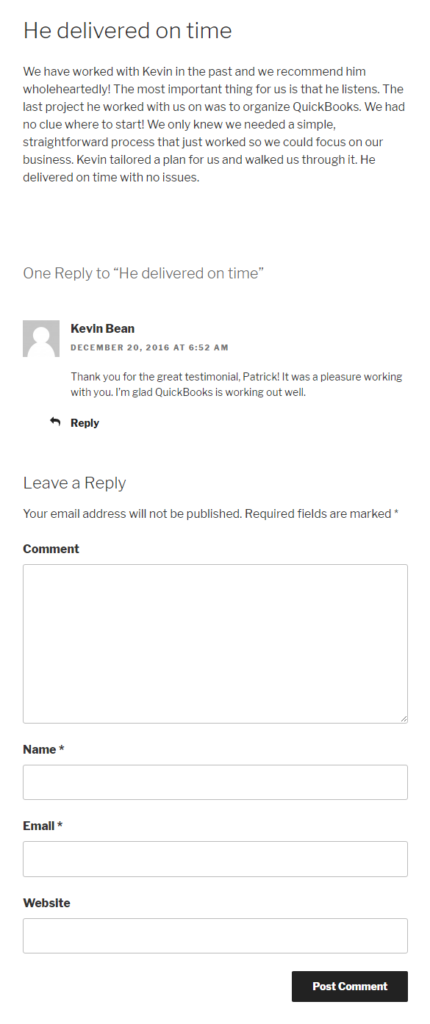
Frequently asked questions
Why not show comments using the plugin template?
A few reasons.
- The mechanism already exists in your theme and I'm hesitant to reinvent the wheel.
- Using the same system for all comments on your site improves your overall visitor experience and increases your credibility.
- The way the plugin displays testimonials is meant to add instant social proof without letting readers get bogged down, especially when using a slideshow. If they want to know more about your customers' experience, let them read the full testimonial post.
While it may look better in some cases to display comments via the plugin, I think it flows better using the plugin to show your best testimonials and using your theme to display them individually, especially if you have long testimonials that really tell a story.
How can I customize the comment and form style?
Your theme is in charge of that. If you need a developer, we highly recommend Codeable.
Why don't my fields like Name and Company appear on the individual testimonial?
Your single post template does not know they exist. There are two methods for adding the custom fields.
One is a custom template for testimonials using your theme's single post template as a foundation.
The other is to add a view in Single Template mode which will append your custom fields to your single post template when viewing testimonials.
For most themes, making a custom testimonial template is quite simple but since every theme is different, we have not found a universal method to accomplish that.
