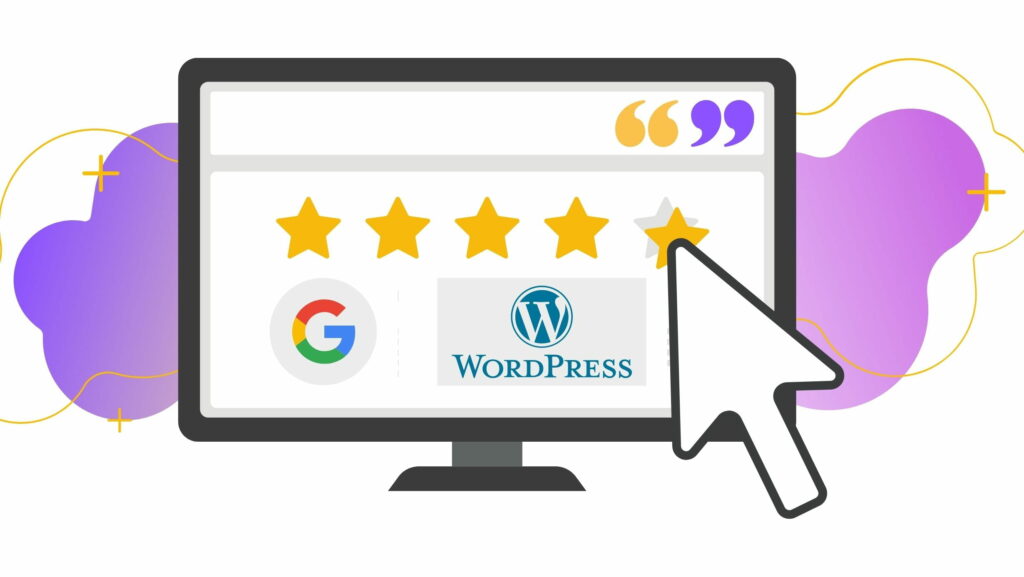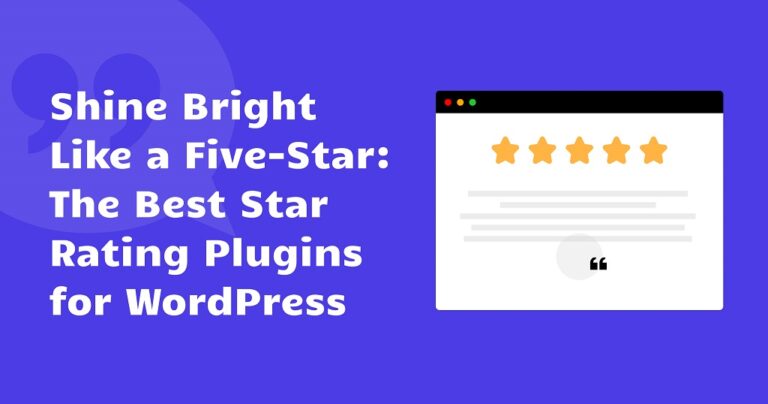Some people don’t import Google reviews. They miss out on so many good praises about their service or product. No praise means no potential customers and, therefore, no conversion.
But fear not. We might have the perfect solution for you. Let’s take a closer look at why it’s necessary to import Google reviews and how easy it is to do that with Strong Testimonials.
Table of contents
Business owners struggle with displaying many reviews from Google on their websites. You also get business owners who might think it’s too complicated to import Google reviews to their WordPress websites. Here are just some of the few common mistakes we’ve seen:
1.❌ You’re stuck with manual input – Some plugins only allow manual import. It will take you forever to manually add all your Google reviews to your website if you have many of them. Not to mention human error is a thing and you can easily mistype or accidentally leave out essential parts.
2.❌ Other tools don’t help you import Google reviews – Most online tools have very limited functionalities or a complete lack of them, to begin with.
3.❌ You waste time with manual updating – Some other plugins that do allow you to import Google reviews might not let you automatically update in case you have new and fresh reviews. This will make you waste precious time on checking for updates and manually keeping them up to date.
Reasons to display Google reviews on your website
Firstly, let’s back up the value of online reviews with some eye-popping data:
- Customer evaluations on the internet are beneficial to 55 percent of US buyers.
- The younger generation (18-24 years) expect 203 online reviews when looking at a product or service.
- Even at high volume levels, increasing review numbers leads to increased conversion rates. You may achieve a 4.6 percent boost in conversion rates with 50 or more reviews per product.
- The average number of reviews for businesses ranked 1 to 3 on Google’s local search engine is 47 of them.
We already know that Google favors trustworthy businesses, and regular and good reviews are one method to determine who wins. While there are many other review sites, the exposure of Google reviews in search results is helping Google become the fastest-growing review platform.
This is why reviews from customers are so crucial. Instead of just believing your word, it allows potential clients to hear from other real customers about why the decision they’re about to make is the right one. By doing so, they will see how your product or service will make a positive difference in their lives
There’s also a multitude of WordPress Google reviews plugins. It’s up to you to see which suits your business type and needs. But let’s see how easy it is to display Google reviews with Strong Testimonials.
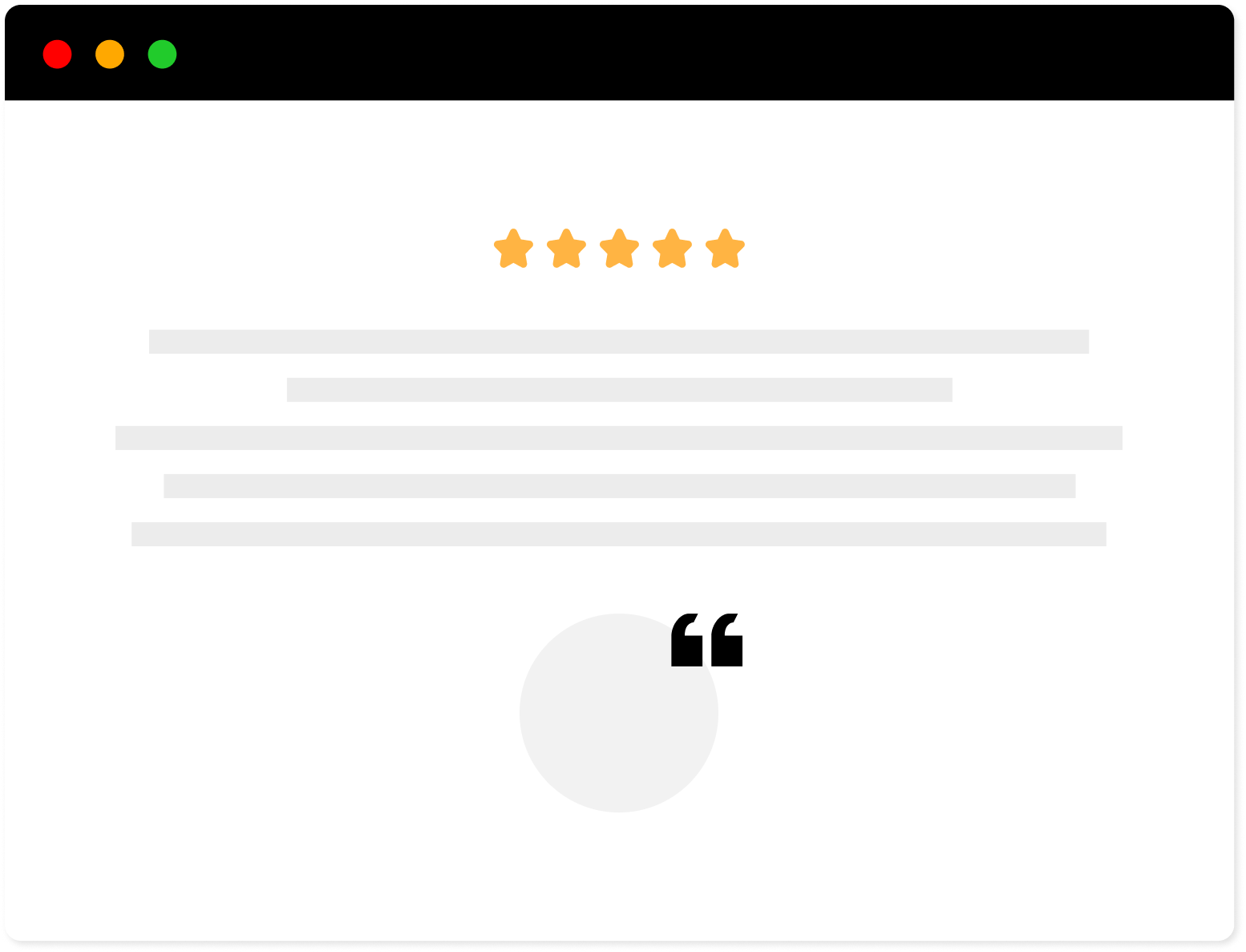
Strong Testimonials Plugin
We’ve built the #1 WordPress plugin for collecting, managing, and displaying testimonials. Drive more sales by leveraging your existing user audience.
Step 1. Enable Google billing
First, users must enable billing on their Google accounts before utilizing the Google Places API to retrieve reviews.
Because regular use of the plugin falls inside the free use quota, enabling billing on the Google Cloud Platform should not result in any actual charges.
You must enable billing for your Google account to import your reviews over time.
When you go to Google Cloud Platform Console and create a new project, a pop-up will appear where you can click “Create Billing Account.”
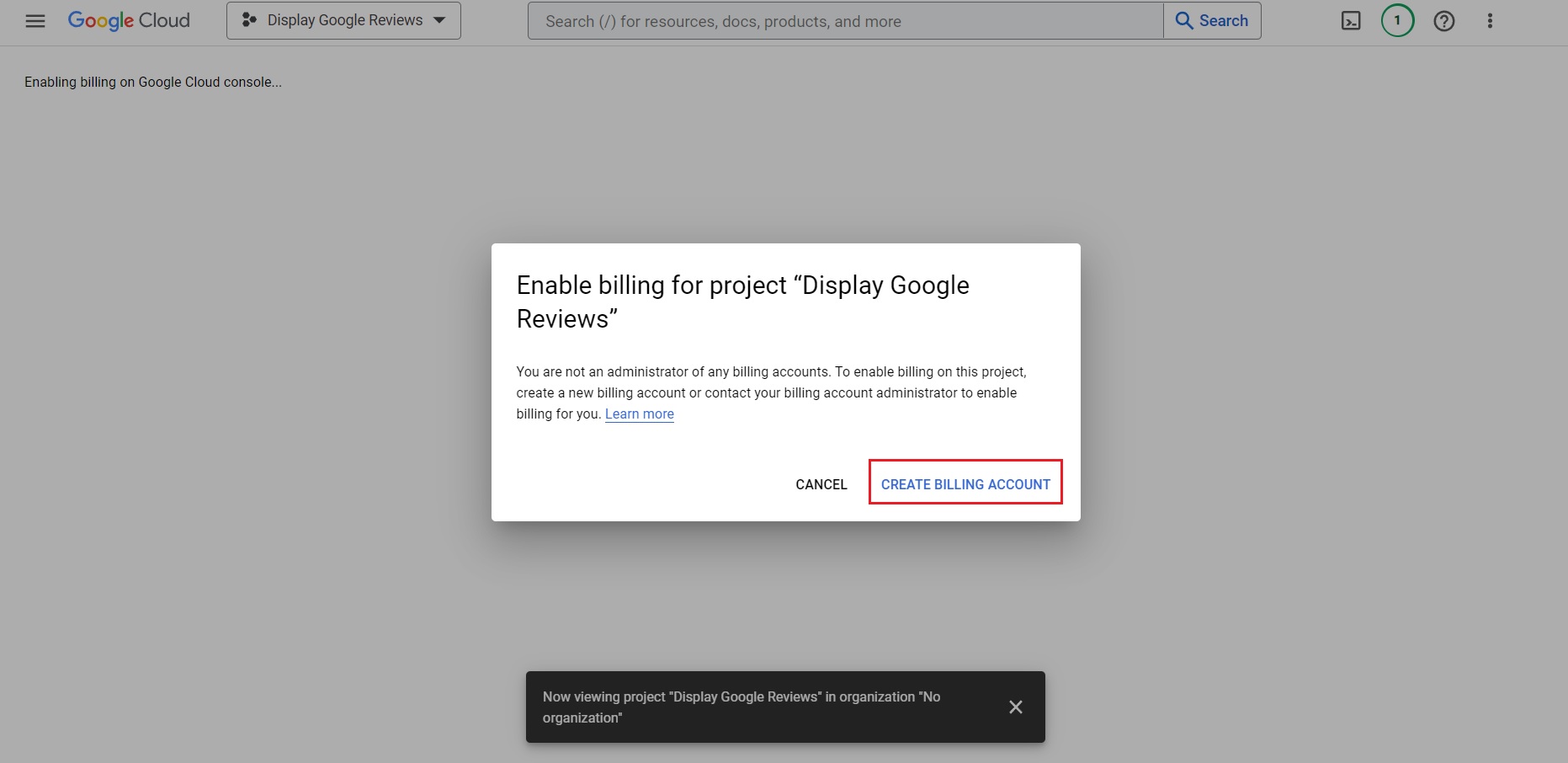
After that, you will have to fill in your details and card details. Your card is used to verify you’re not a robot. It won’t be charged until you manually upgrade to a paid account.
Step 2. Getting the Google API key
You must have a valid Google API key to access and import Google reviews. To generate one, visit the Google Cloud Platform Console.
Once you set up your billing for the first time, another window will pop up with your Google API key.
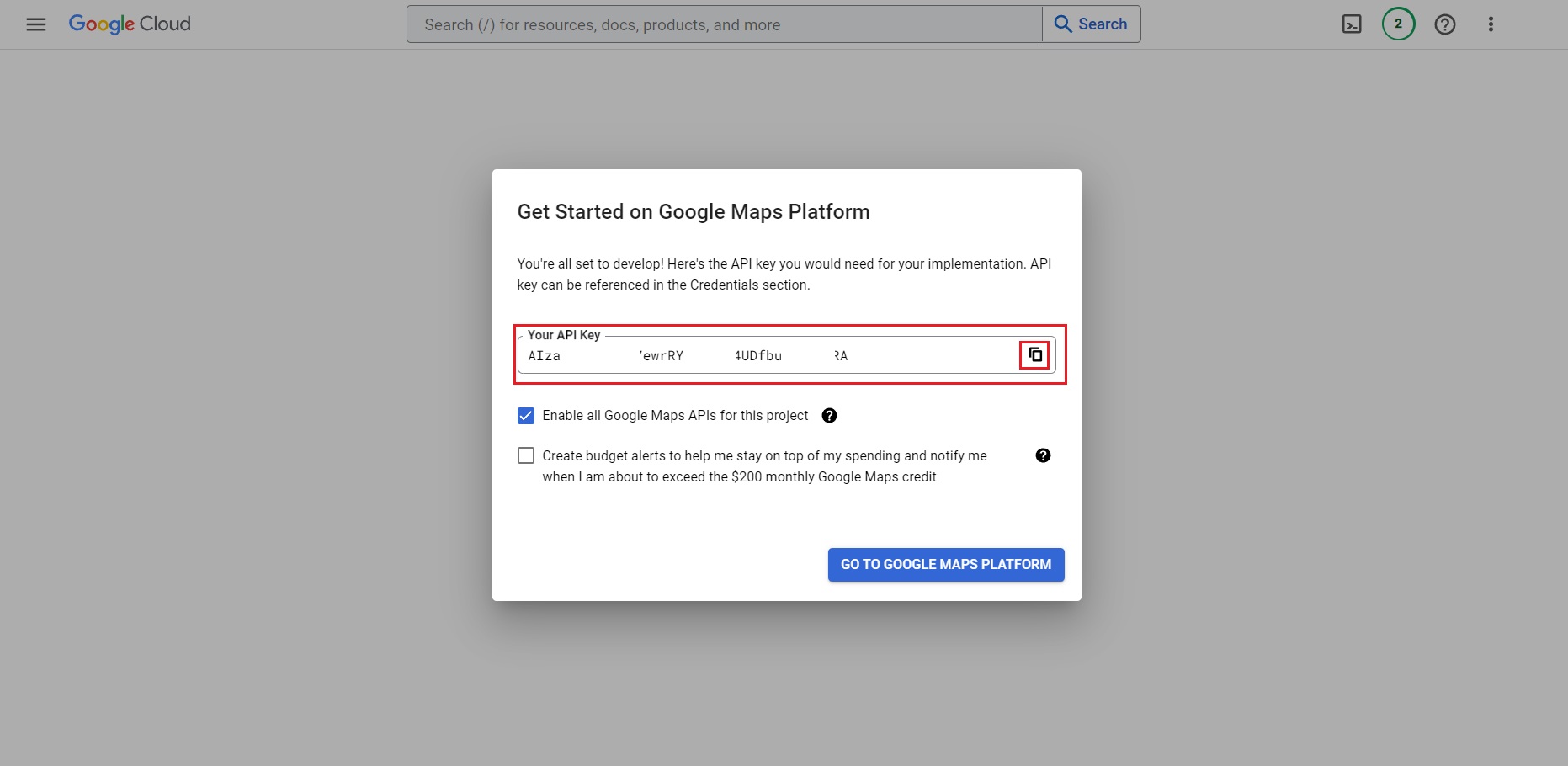
If you have already set up the billing and you want to check the already generated API key, there’s an easy way to find it.
Click the project drop-down and select or create the project for which you want to add an API key.
After that, click on the menu and select APIs & Services > Credentials.
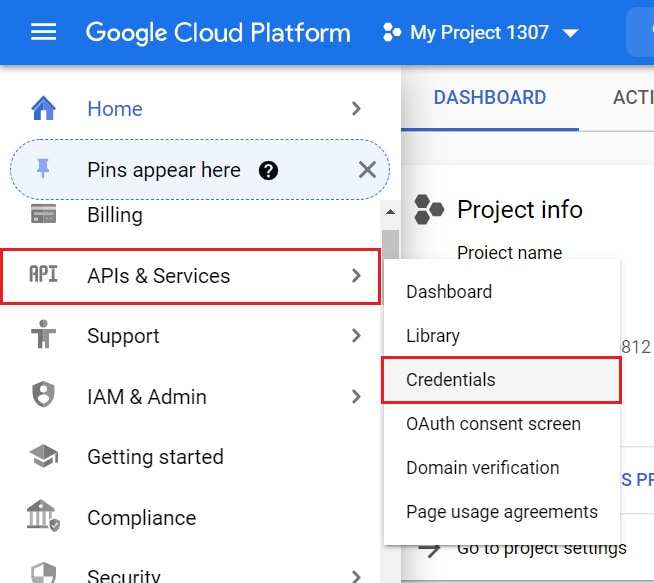
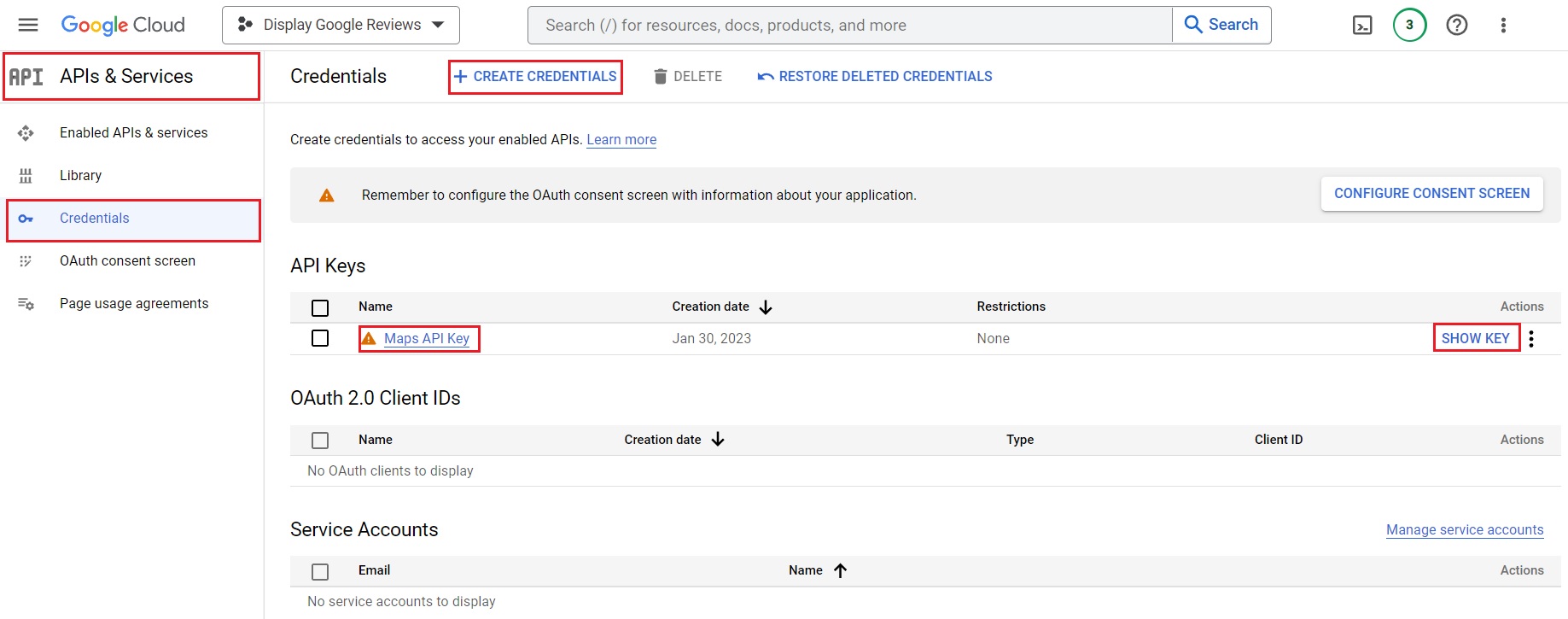
Your freshly created API key is displayed on the newly opened page.
Keep in mind that your project must have Maps Javascript API and Places API enabled. To do so, go to APIs & Services > Library.
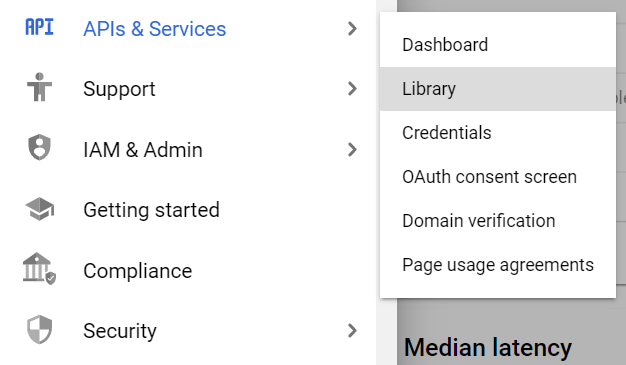
After that, type “Maps Javascript API” in the search box to quickly find it.
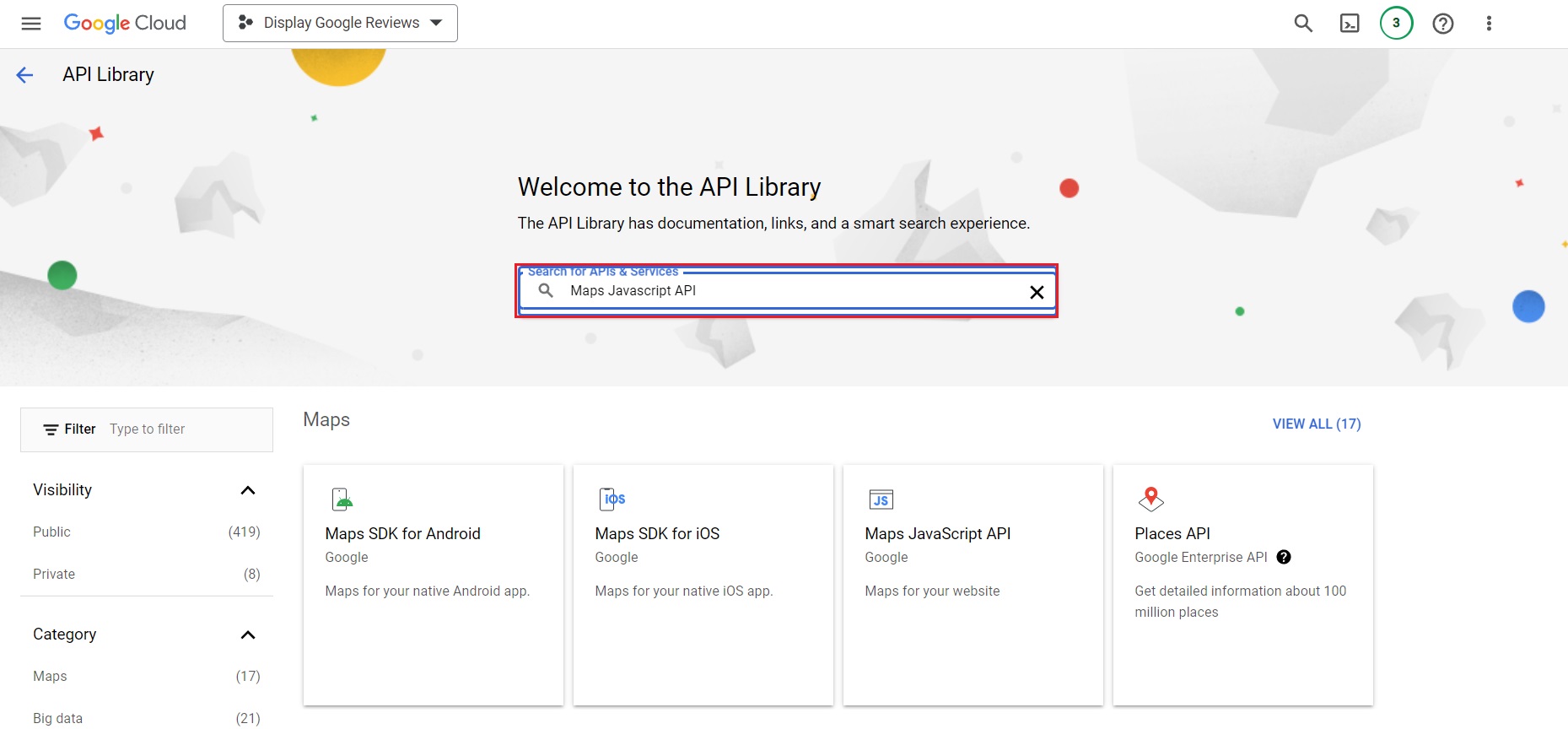
Once you locate it, click on the Enable button.
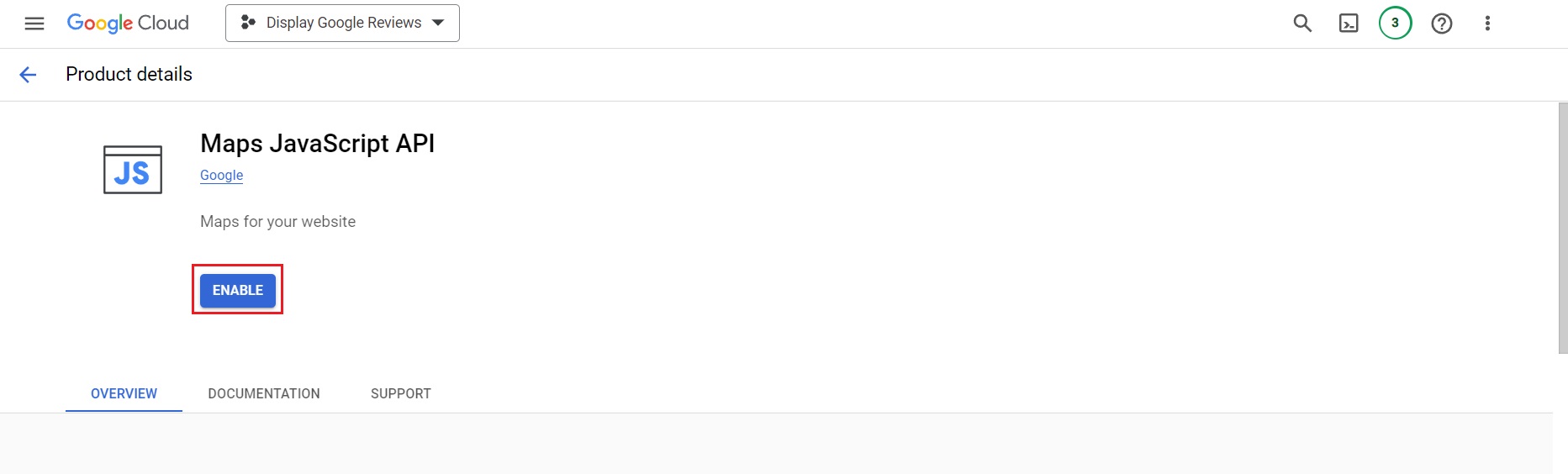
Do the same thing with the “Places API”.
Step 3. Setting up Strong Testimonials
The Strong Testimonials plugin is helpful for importing Google reviews directly into your website. It streamlines the process and makes it easier for you to showcase positive customer feedback from Google directly on your site without any coding knowledge or experience.
The plugin comes with its own Google reviews testimonial importer extension, available with the Plus and Business pricing plans.
To install and activate Strong Testimonials, make sure to check our documentation.
General Options
The Import Settings tab that houses the General Options is the first thing you will stumble across when you access the Import extension.
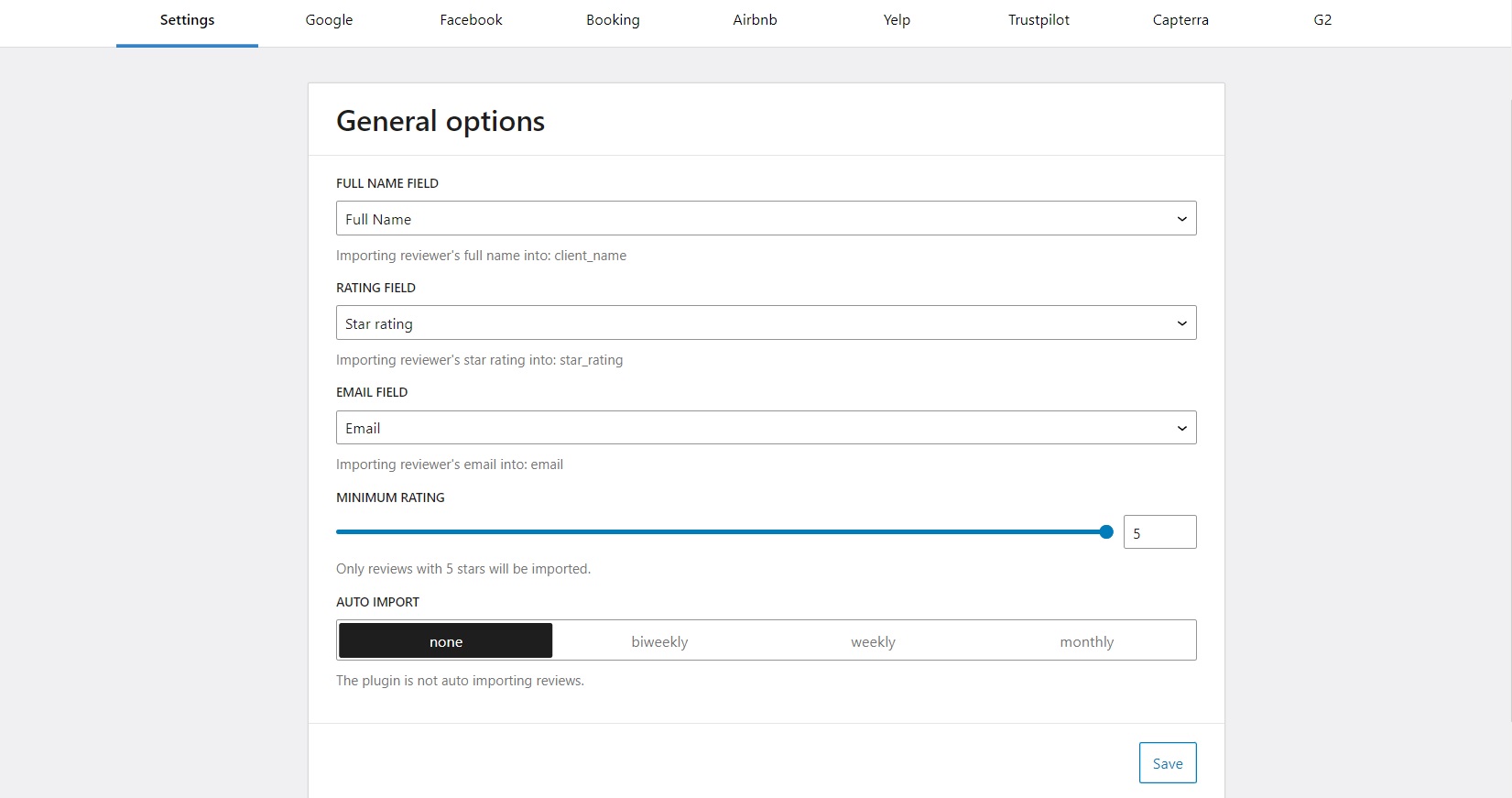
You can leave them as they are (default) or spice things up with some adjustments. Have a look at this guide to get a better understanding of each option.
Once Strong Testimonial is up and running, go to your WordPress menu > Testimonials > Import > Google tab and paste the API key there.
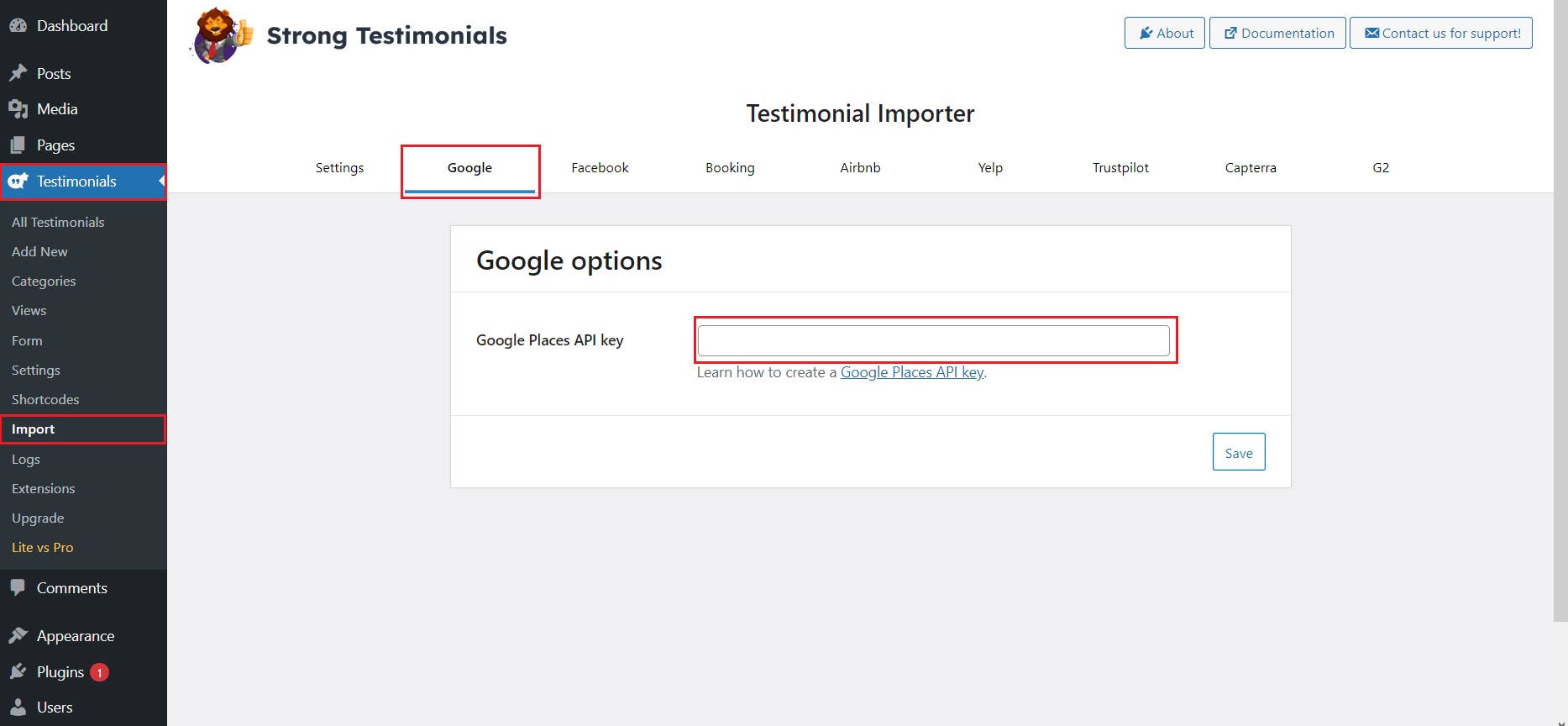
If you want to boost your website’s reputation and trustworthiness, presenting user feedback from Google is a terrific approach. It’s pretty simple to start displaying Google reviews on your WordPress website using this testimonial builder plugin.
Step 4. Setting up Google Reviews on your website
The Location Lookup field will appear once you’ve supplied a valid API key.
Start by entering a Google Location‘s name or address, then choose it from the list. You will have a new location added.
The plugin will import reviews from the chosen location when you click the Import Reviews button.
💡 Did you know that repeating the procedure can add multiple Google locations to your account, making it a precious tool for companies with a presence in several areas? By utilizing this feature, you can easily keep track of all your company’s reviews.
After you’ve completed importing, make sure to click the Save Changes button. Otherwise, the places you’ve added won’t be preserved. When auto-importing reviews, the Google locations you’ve stored will be utilized.
Go to Testimonials -> All Testimonials to see your freshly imported testimonials.
Read this guide to find out how you should manage any number of testimonials on your website, whether you feel you have too few or too many.
So, what can I do using Strong Testimonials?
- Easy to use Google reviews importing system – Strong Testimonials can be used by anyone to import Google reviews automatically. It also saves you the trouble of manually importing and the trouble you might get yourself into because of human errors.
- Collect everything – As a business, every review leads to a potential conversion rate increase, especially if it comes from Google.
- Keep it up to date – Save time by utilizing the plugin’s automatic scanner feature. The feature allows you to sit back while it scans and verifies once daily if you have new reviews on Google. You can use the extra time for planning other business tactics.
Conclusion
Importing reviews from Google or any other platform helps you build credibility among clients and give the certitude that your products/ services and your company are worthy of trust. All you have to do now is follow the simple steps outlined, and your Google reviews will appear on your website.
You can make use of this functionality by getting our Plus Pricing Plan. So what are you waiting for? Get Strong Testimonials and all it offers now at a fantastic price!
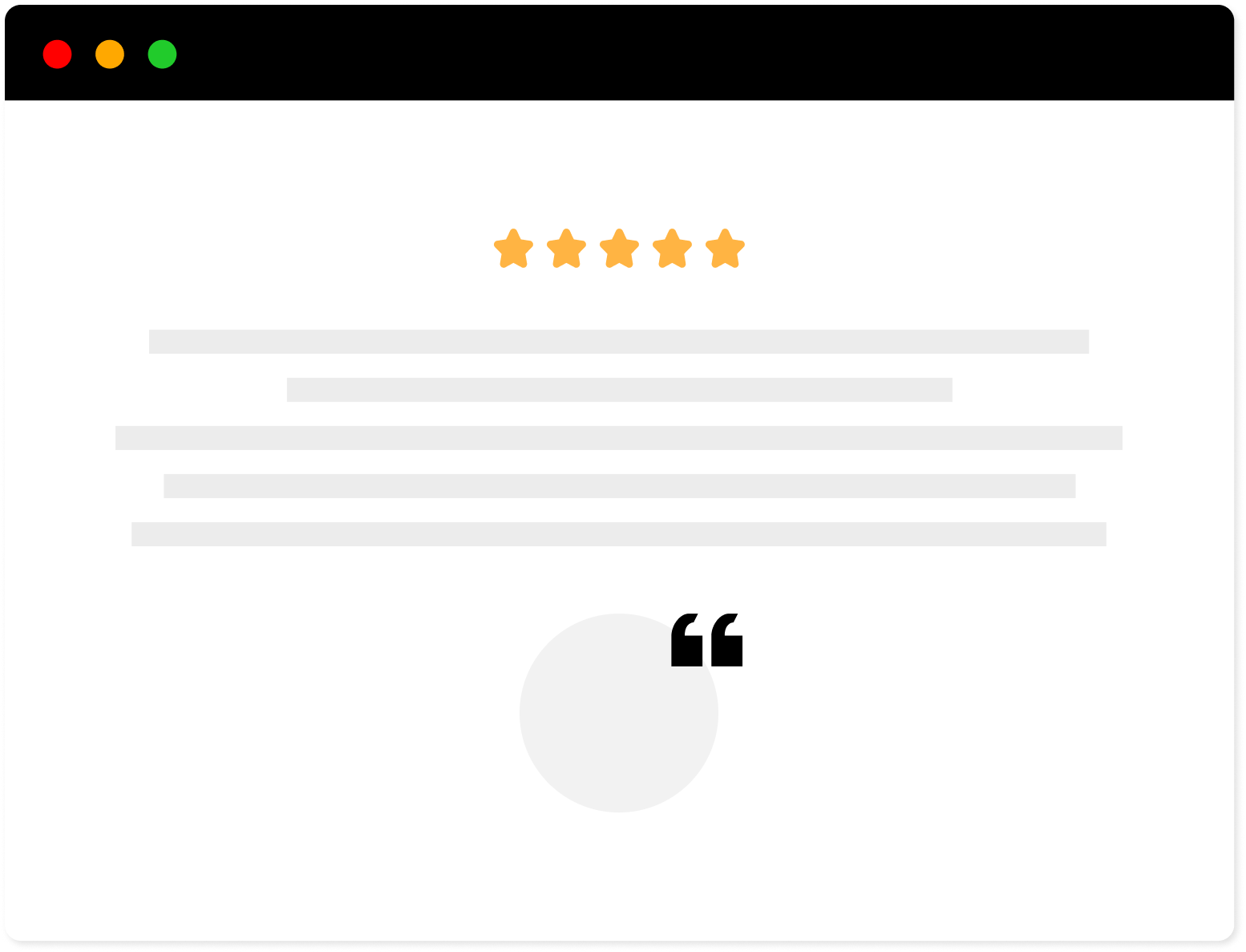
Strong Testimonials Plugin
We’ve built the #1 WordPress plugin for collecting, managing, and displaying testimonials. Drive more sales by leveraging your existing user audience.