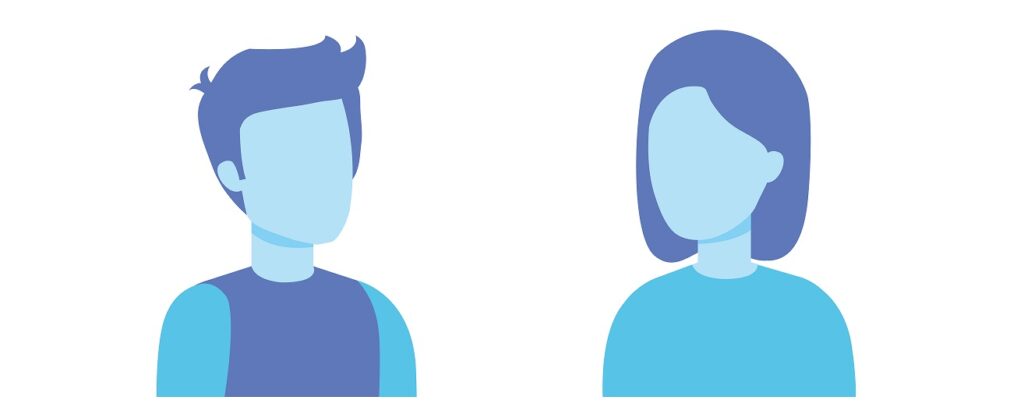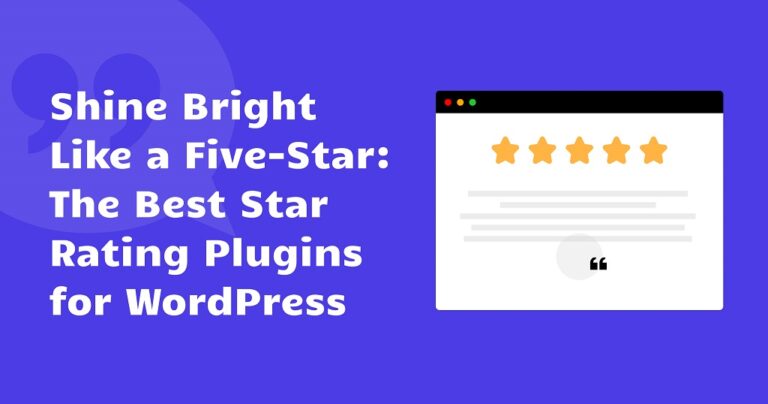Are testimonial featured images important? Customer testimonials may be a vital content piece if you’re offering a product or service on your website. They’re neutral opinions encouraging visitors to buy. Furthermore, including testimonials on your site in text, audio, or video formats, you provide material that will persuade visitors to buy your product or service.
Table of contents
Some testimonial solutions get it wrong when it comes to testimonials featured images on their websites. Here are just some of the few common mistakes we’ve seen:
1. ❌ – Some tools don’t let you add a featured image to your testimonials – you risk losing brand credibility over time if you decide to not attach a featured image to your testimonials.
2. ❌ – Some testimonials plugins don’t allow to add a custom size to your featured image – different websites have different layouts and sometimes you have limited customization options which may leave your website looking messy. They won’t allow you to change the image size accordingly.
3. ❌ – You don’t get alternatives if your client doesn’t provide you with a testimonial featured image – you may find yourself in a situation where the prospect doesn’t want to share his face.
Step 1: Adding a featured image to a testimonial
By default, WordPress doesn’t provide functionality for adding testimonials to your website. But, the Strong Testimonials plugin comes with a lot of features intended to enhance your testimonials. A testimonial featured picture is one of these choices. But what does it stand for? It’s really a picture of the individual that provides the testimonial.
Your clients will be able to connect with your goods thanks to images. Therefore, it isn’t easy to imagine a better method to get a sense of how a thing will look than potentially viewing a photo of someone who owns it wearing or using it.
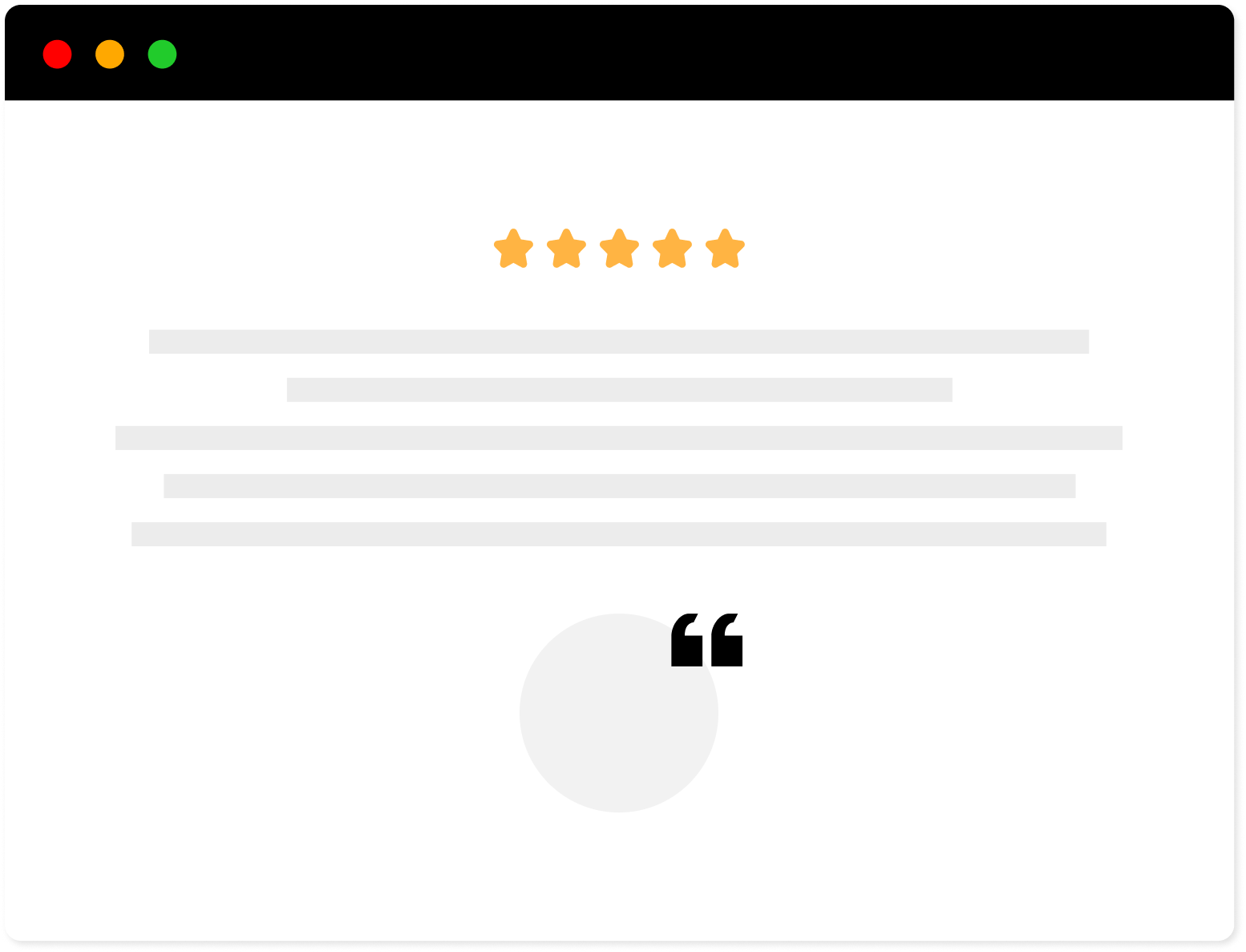
Strong Testimonials Plugin
We’ve built the #1 WordPress plugin for collecting, managing, and displaying testimonials. Drive more sales by leveraging your existing user audience.
There are many ways you can collect and display testimonials.
In today’s article, we will assume you already have it installed and activated. If not, we have multiple guides you can check out to get you started.
After you’ve filled in all of the required fields with the important information from every prospect, you will notice a Featured Image section. Go ahead and click Set featured image.
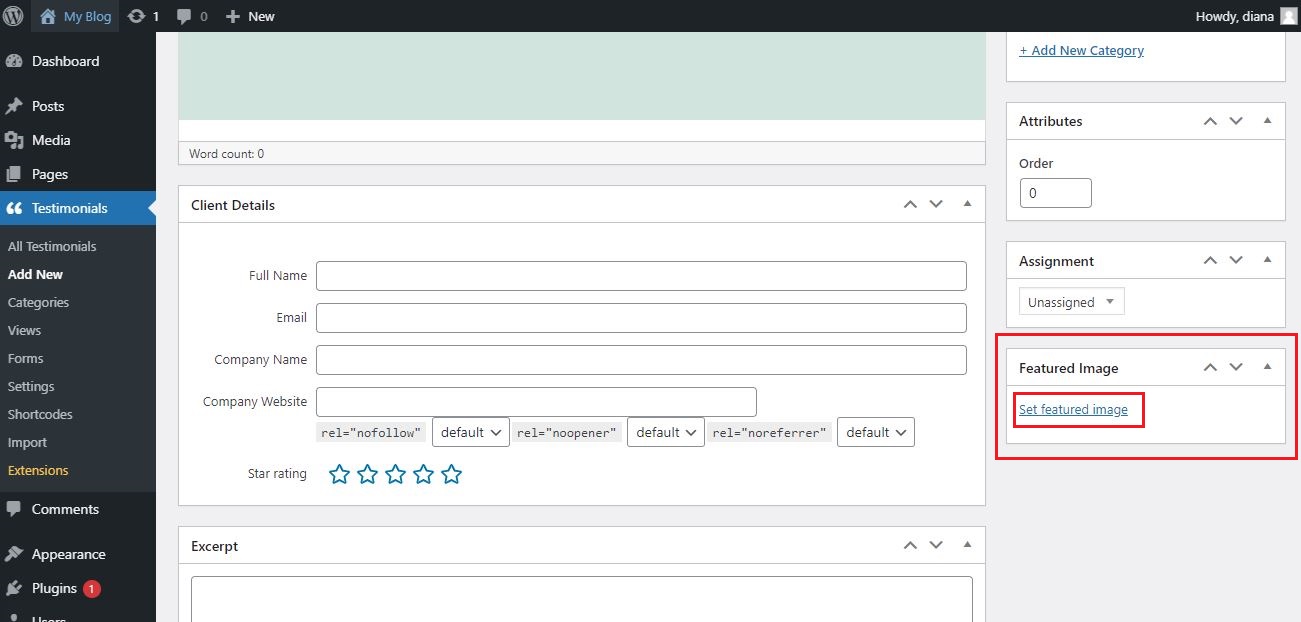
Furthermore, a window will pop up where you can upload your desired featured image. Simply click on Select Files or drag and drop your image in the window area.
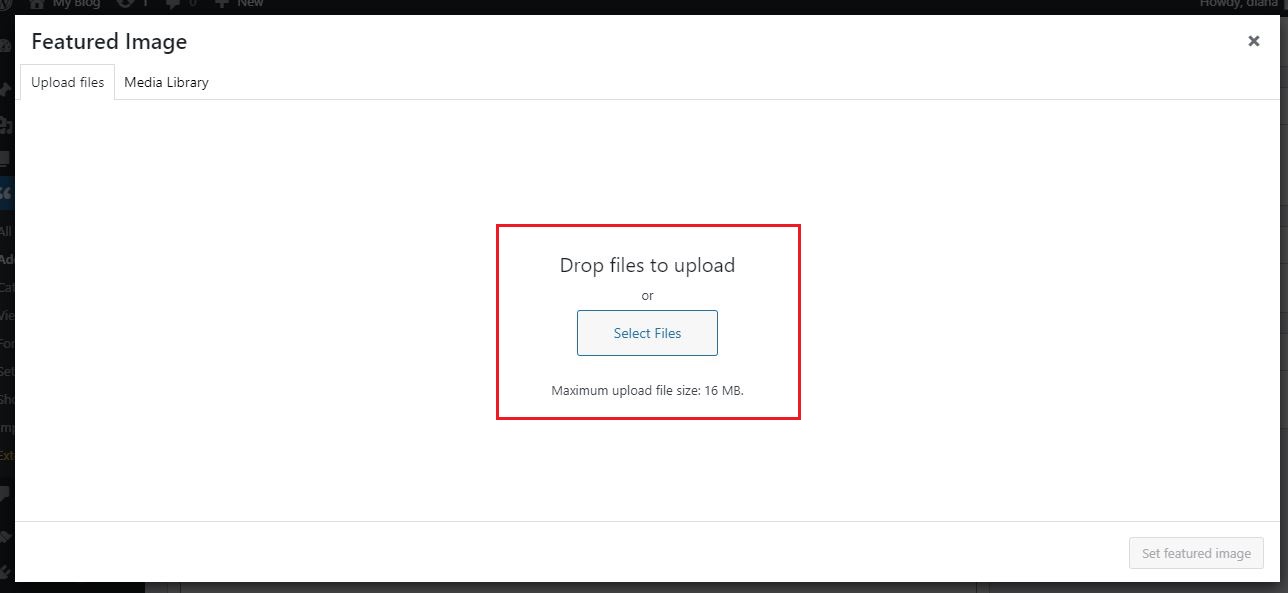
Once the image is uploaded, you can give it a name, alt text, and so on. In addition, once you’ve finished setting up these details, click on Set featured image. Make sure to review the featured image before uploading it.
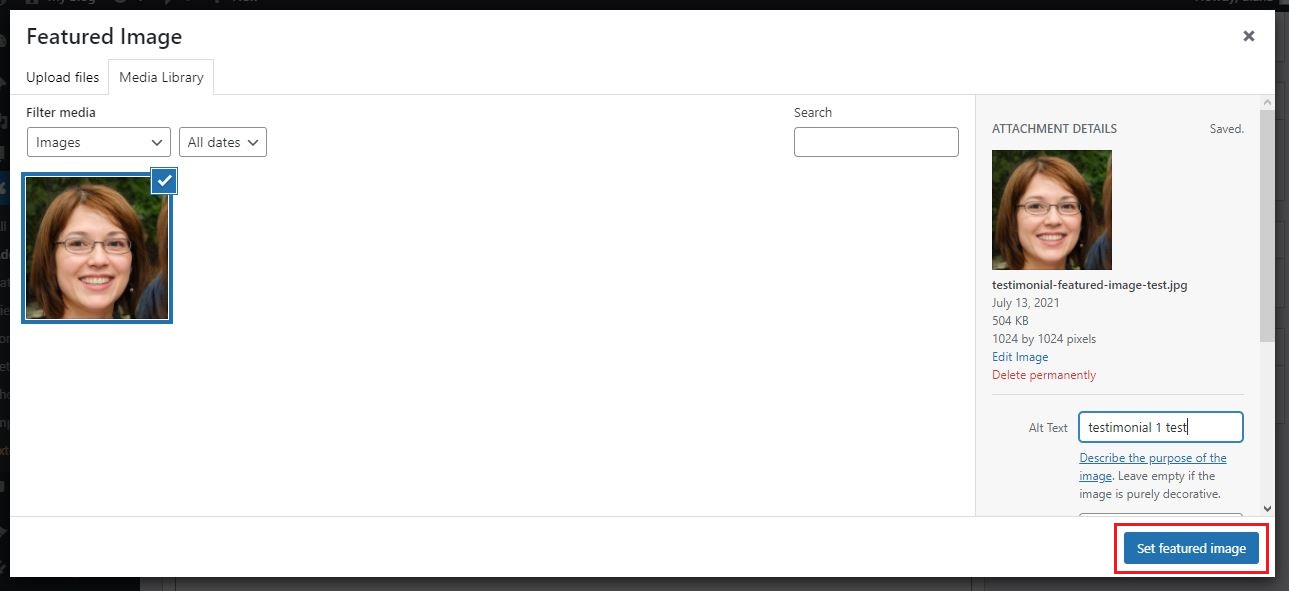
Step 2: Showing/hiding featured image
Want to know how simple it is to hide or show the testimonial featured image?
Once you uploaded it, head to the Views section in the Dashboard and select Edit View.
From there, if you scroll down a bit, you will find a Fields section.
By simply ticking the Featured Image box on and off, you now have the ability to show or hide the testimonial featured image.
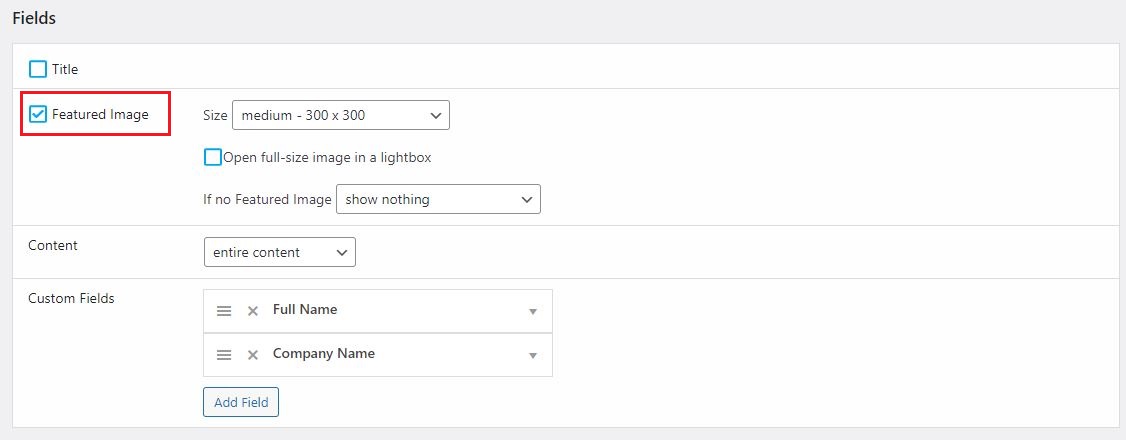
Step 3: Changing featured image size
In the previous section, we talked about how you can show or hide the testimonial featured image. But how can you change the featured image size testimonial?
In the same Fields section, you will find a drop-down menu where you can select custom-made size options. Simply select one that best suits your website but don’t forget to click the Save Changes button at the bottom of the page for the changes to be applied.
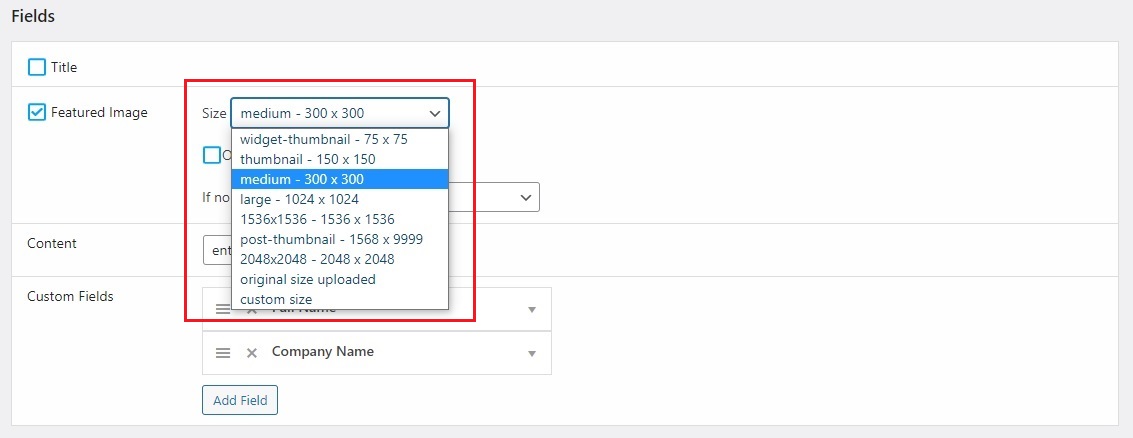
Alternatives to featured image
Alternatively, you may find yourself in a situation where the prospect doesn’t want to share his face. However, what if they still wrote a compelling testimonial? You can still decide to post the testimonial since it will still have a positive impact.
In the same Fields section you have another drop-down menu with multiple options to chose from in case you don’t have a featured image:
- Show nothing
- Gravatar option (a tool that allows users to create globally unique avatars)
- Show Gravatar only if found
- Default image option
- Show author initials
- Show custom avatars
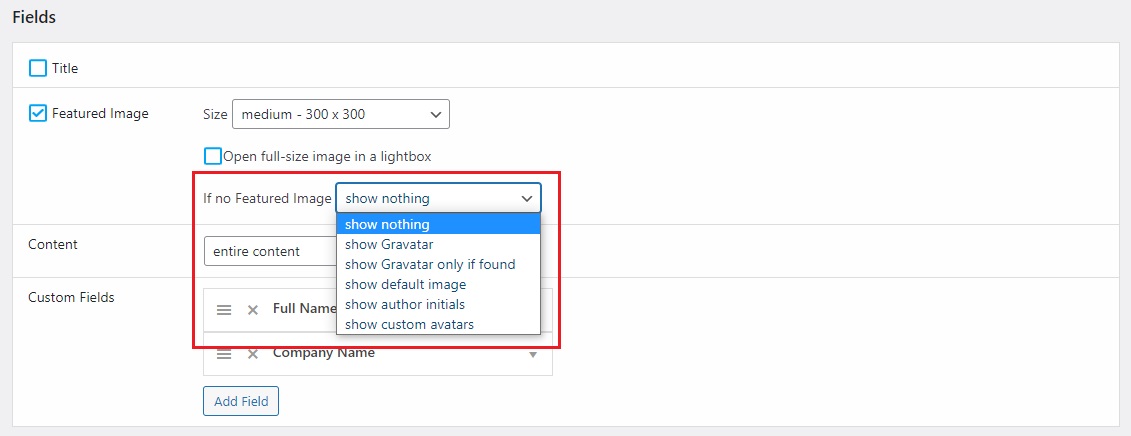
However, it will not have the same impact as a testimonial with a featured image of the prospect but it’s still acceptable if the content of the testimonial is praising your business.
If you haven’t tried Strong Testimonials yet, we have the option where you can test the free version.
So, what can I do using Strong Testimonials?
1. Add featured images to your testimonials to boost brand credibility – Clients like being able to attach a face to a name. It gives them a sense of security and assurance in what you’re saying. It shows that it is from a real person. Strong Testimonials helps you add an image next to a testimonial that will instantly boost your trust factor. It’s also safe to say that you must have pictures of real people instead of fake stock ones.
2. You can change the featured image size of the testimonial – This includes several pre-defined featured image sizes, along with options to add the original size or to define a custom size manually.
3. You have alternatives in case the client doesn’t want to provide an image – Strong Testimonials still gives you alternatives to attach an image or placeholder if the client is “shy” to give a picture of themselves. We have Gravatar (free version) or default image, author initials, custom avatars options (plus pricing plan).
Conclusion
And that’s how you set a testimonial featured image!
Having a testimonial featured image can significantly gain the trust of potential customers. Strong Testimonials plugin has a variety of options when it comes to customization of the testimonials on your page. How to resize, how to show/hide, and even how to align the featured image in your wordpress testimonials. Therefore, follow our instructions and you’ll be set up in no time 😁
To achieve all of these, upgrade Strong Testimonials to the “Plus” pricing plan!
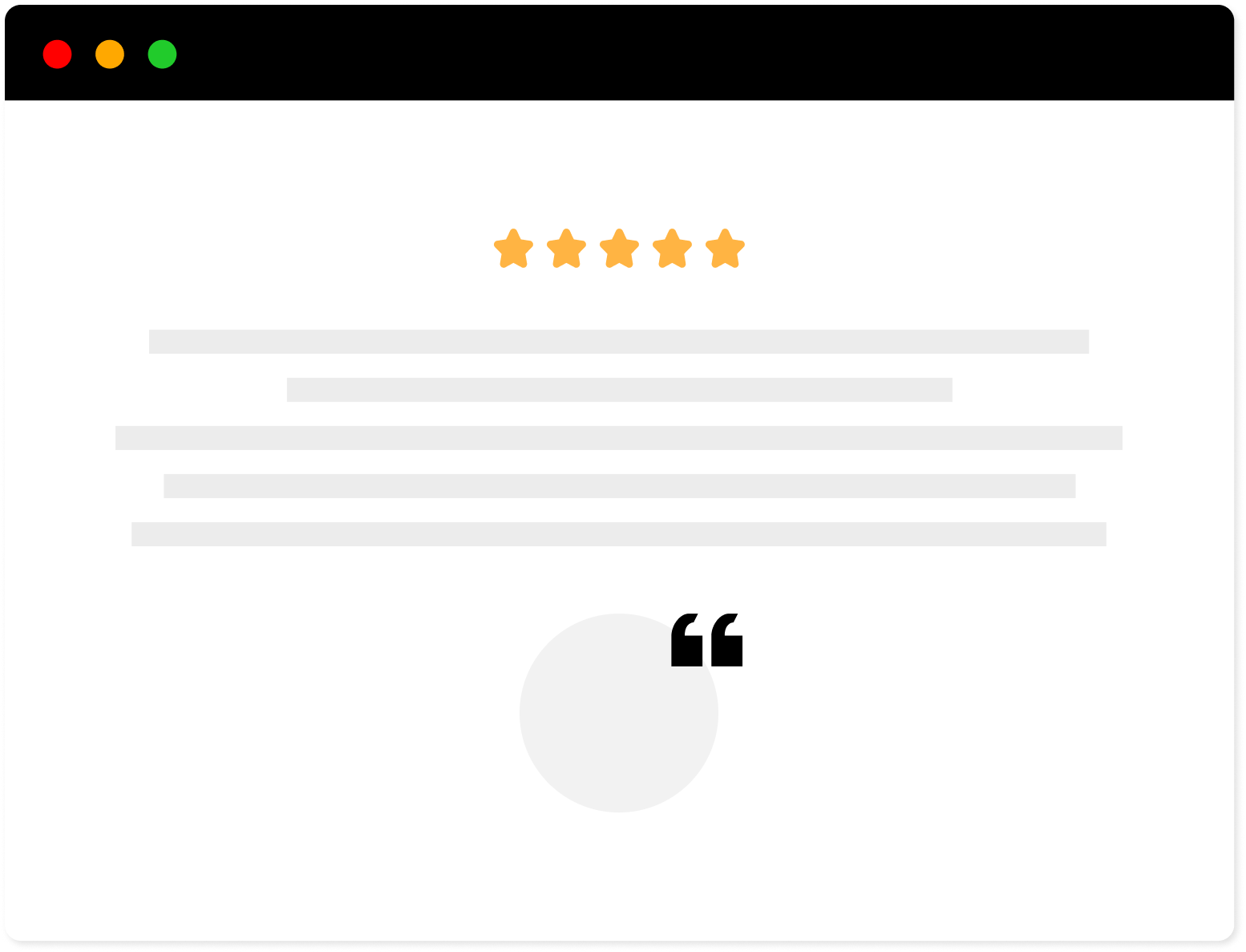
Strong Testimonials Plugin
We’ve built the #1 WordPress plugin for collecting, managing, and displaying testimonials. Drive more sales by leveraging your existing user audience.