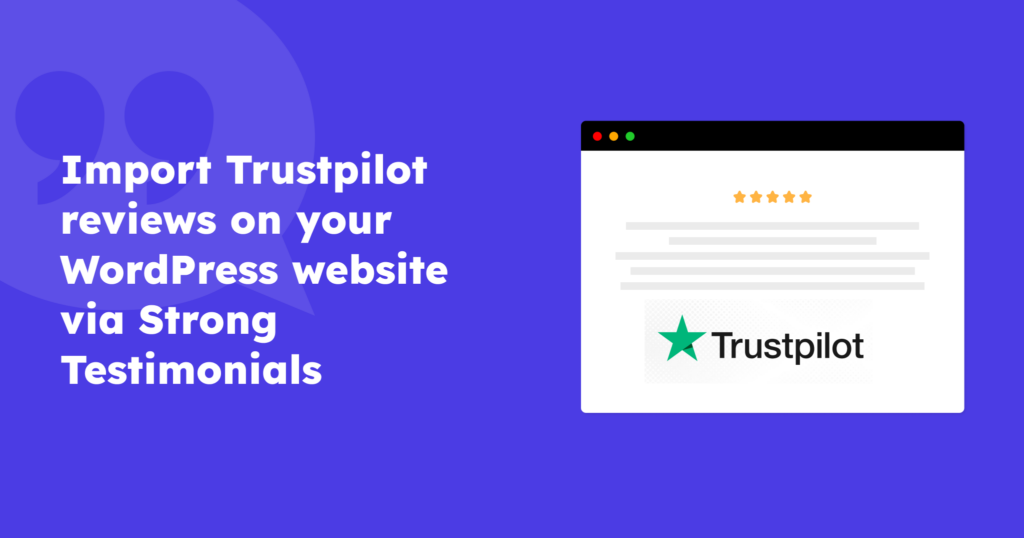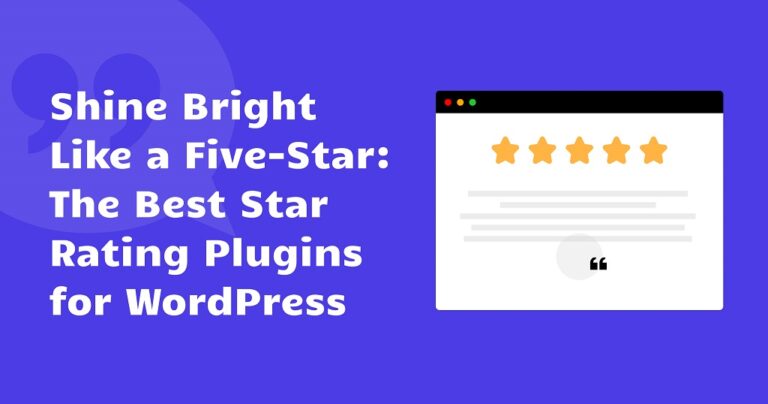Do you need help convincing new users to get started with your services or products and think it is a tough nut to crack? 🙆
There’s a way to stand out and convince more website visitors that you’re worth their attention and money. Enter customer reviews – studies have shown that nearly 93% of users check reviews before purchasing.
You should ask yourself: How can I turn my happy customers into raving fans? And the simple answer to that question is – your clients trust their friends and your businesses’ existing customers.
As a savvy business owner, you know that credibility is everything, and the more reviews you get, the more people trust you, right? And when it comes to online reviews, TrustPilot is a name that carries a lot of weight.
We’ve combined the power of WordPress (a CMS that powers over 43% of the Internet) with the trustworthiness of the best customer review platform – Trustpilot. And in this article, we’ll take you through importing & showcasing Trustpilot reviews on your WordPress-powered website.
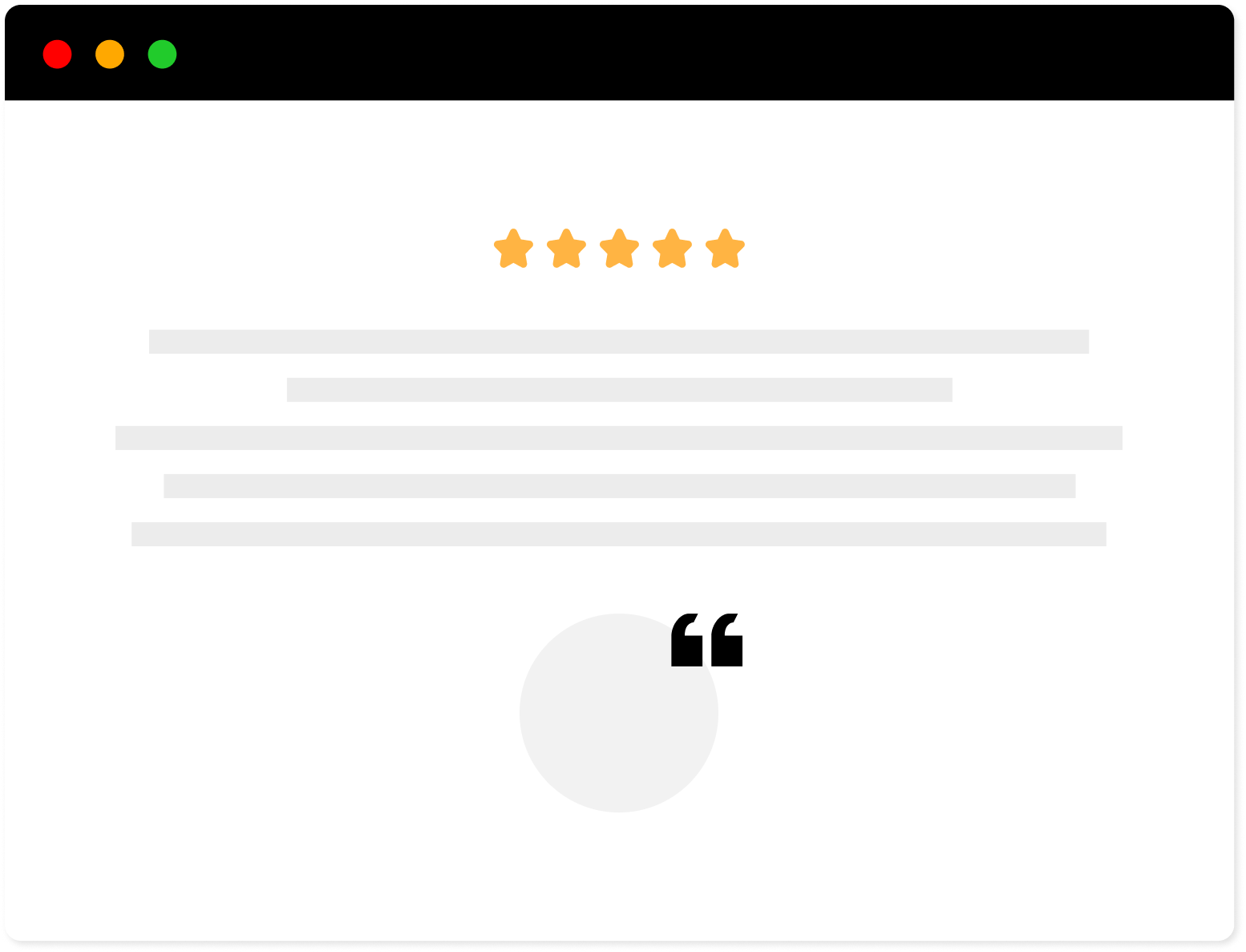
Strong Testimonials Plugin
We’ve built the #1 WordPress plugin for collecting, managing, and displaying testimonials. Drive more sales by leveraging your existing user audience.
Table of contents
About Trustpilot
Trustpilot is a free-to-use and popular review platform that lets customers leave feedback about their experiences with a business or service. And let’s face it; when we’re unhappy about a service or an experience, we always love it when we get a voice, a platform where we can feel heard.
Trustpilot’s dashboard provides an easily accessible section with insightful analytics, offering a clear picture of a business or service’s performance.
The platform takes incredible pride in having an intelligent review verification process. What does that mean? Trustpilot is like a superhero, fighting off the villains of fake reviews and ensuring only the actual human-written reviews get through.
But the best part? Businesses can respond to reviews directly, allowing them to make things right if they’ve messed up. And if a company needs extra support, Trustpilot provides “kickstart” invitations to help generate more reviews.
How to import TrustPilot reviews into your WordPress website
Before we dive into the nitty-gritty, let’s make sure you’ve got everything sorted and ready to go, including checking off a few critical requirements on your checklist.
An active business page on the Trustpilot
It’s crucial to have an active business account with a verified page on the Trustpilot website and, ideally, a handful of published client reviews. If you still need to do this, you can sign up now to get started.
Activate Strong Testimonials Import extension
First, set up the Strong Testimonials Lite from your WordPress dashboard. Then, upgrade to either the Business or Plus plan.
You’ll need the Strong Testimonials Import extension to import reviews from the Trustpilot platform. Installing and activating it is quick and straightforward.
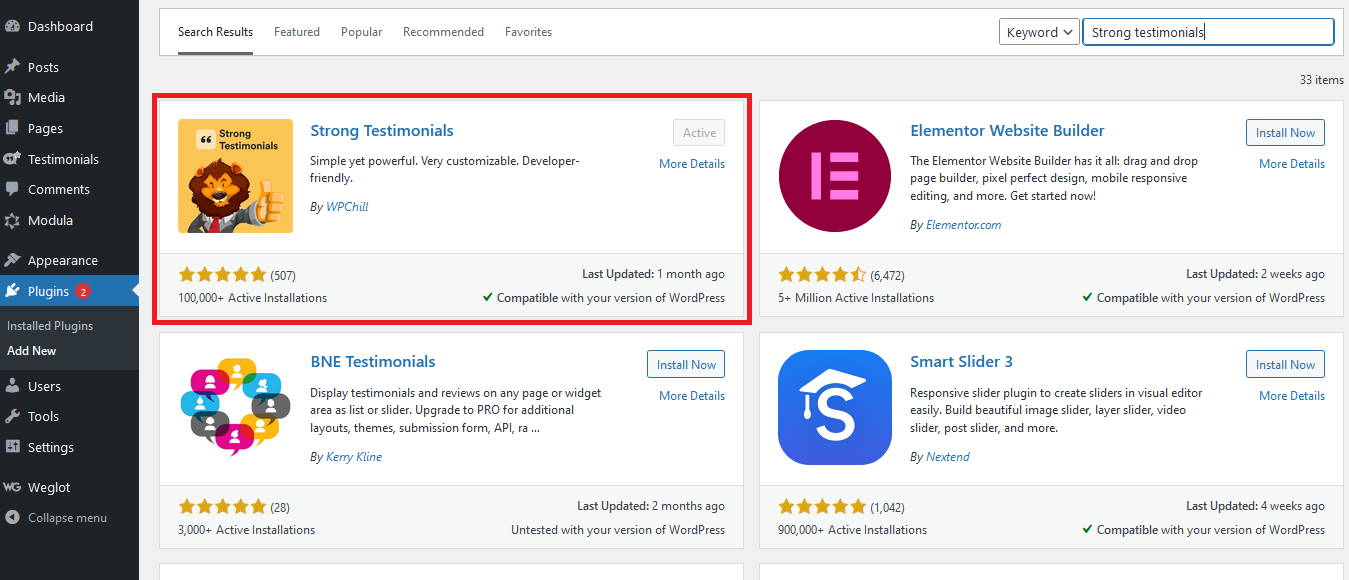
Once you’ve completed the purchase, install and activate Strong Testimonials Pro.
Finally, install and activate the Importer extension. To do this, log in to your Strong Testimonials account dashboard, go to the Downloads tab, and find the Strong Testimonials External Platform Importer.
Download the .zip file, go to your WordPress dashboard, and navigate to Plugins > Add New > Upload > Install & Activate to get the extension ready.
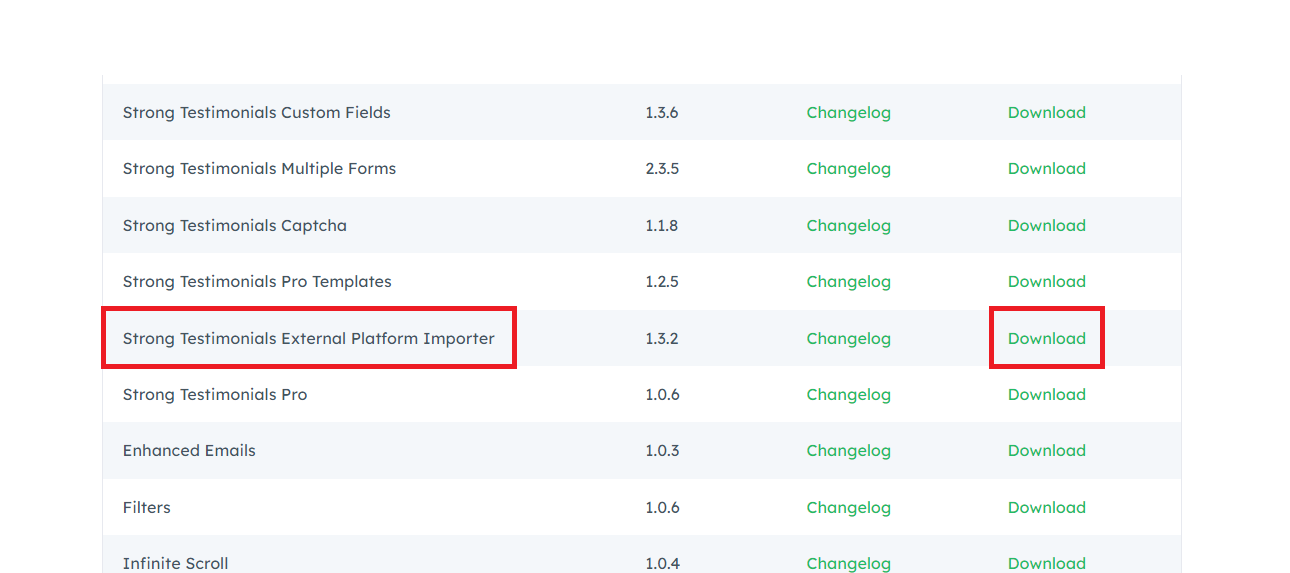
Alternatively, if you prefer to stay in your website’s backend, you can install and activate the Import extension from within the dashboard.
Go to Testimonials > Extensions and search for Strong Testimonials External Platform Importer. Once you’ve found the extension, click the Install & Activate button beneath it to complete the process.
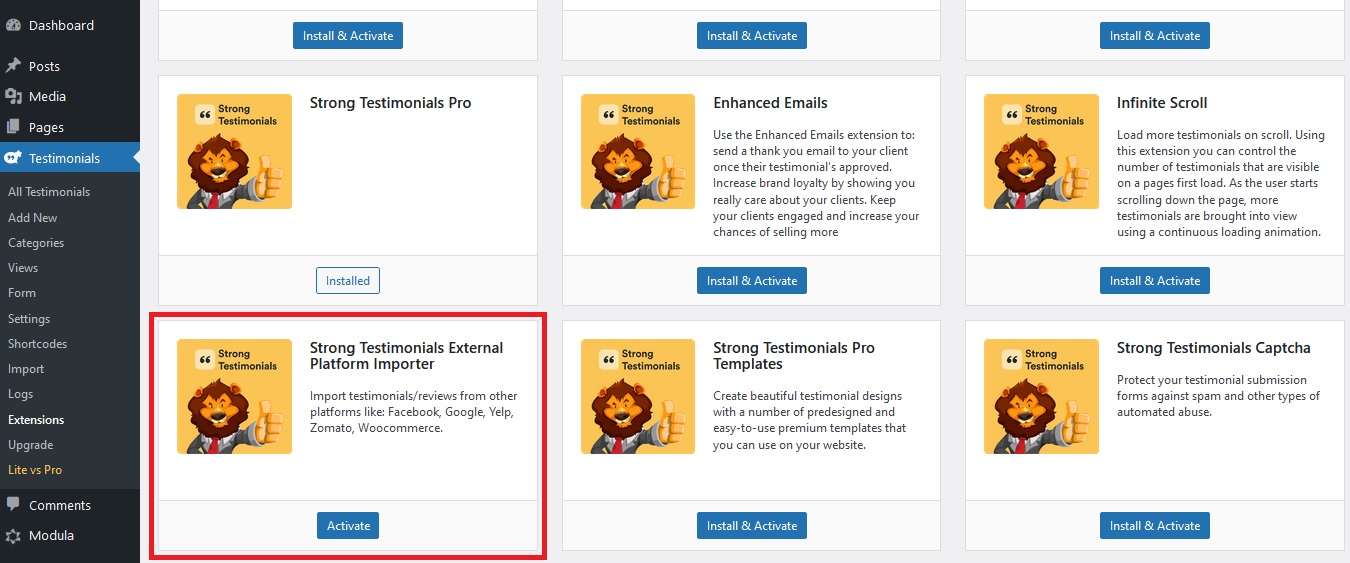
Congratulations – you’re one step closer to being able to import your Trustpilot reviews into your WordPress website. 👏
General Options
The Import Settings tab that houses the General Options is the first thing you will stumble across when you access the Import extension.
You can leave them as they are (default) or spice things up with some adjustments. Have a look at this guide to get a better understanding of each option.
We have opted to employ a business example (WPCHILL) to provide a more exhaustive comprehension of these options and will be making a selection for each field.
| Field | Selection | Reason |
| NAME FIELD | Name | Since we have received reviews from individual customers on our TrustPilot business page, we have opted to display the name of the reviewer instead of the company’s name. |
| RATING FIELD | Star rating | Our customers are always on-the-go and prefer the convenience of a drive-through experience. That’s why we want to ensure that our ratings catch their attention in the hope of making them pause and reconsider before they speed off without giving us a second thought. |
| EMAIL FIELD | Nil (–) | Unfortunately, we don’t have access to that information through TrustPilot. |
| MINIMUM RATING | 4 | We want to avoid displaying low-ranked reviews that don’t do justice to our service quality. |
| AUTO IMPORT | Monthly | Considering the frequency of reviews we receive, it seems reasonable to schedule the auto-import process to run once a month. |
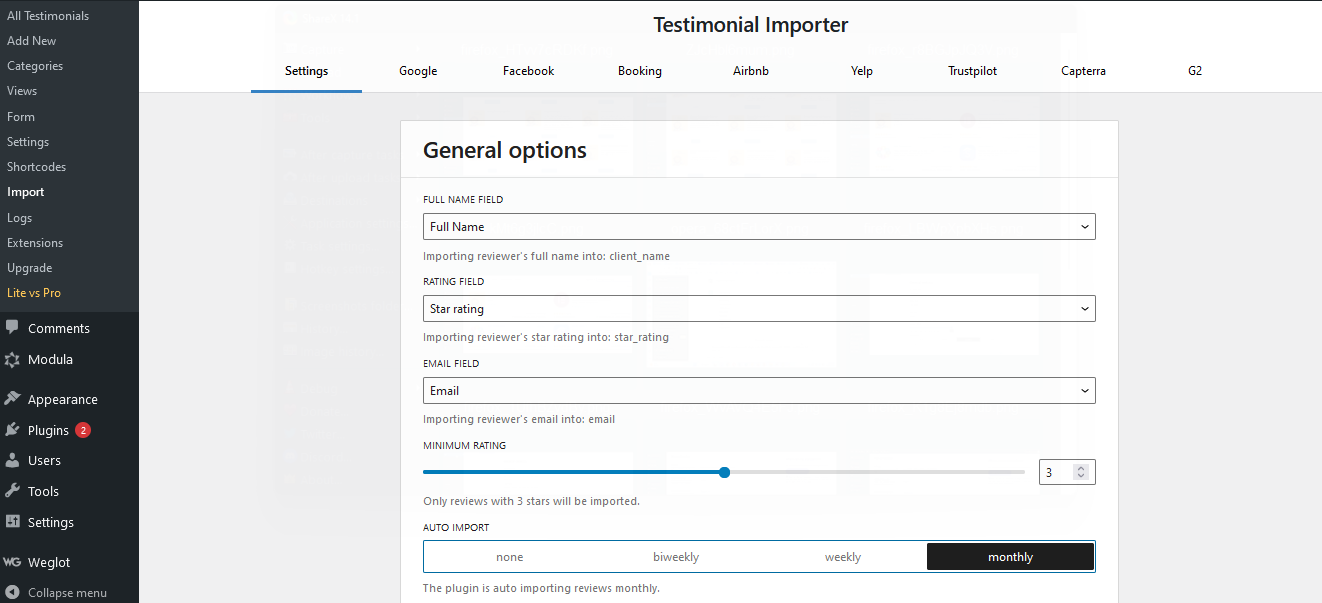
In summary, we have opted to import the reviewer’s FULL NAME, star ratings, and reviews with four or high ratings and set the auto-import to run once a month.
Check out the below snapshot of Trustpilot reviews for WPCHILL. Of the six reviews, five have been rated with five stars and only one with one star. Thanks to the filter we added to the General options configurations, the 1-star review won’t be imported.
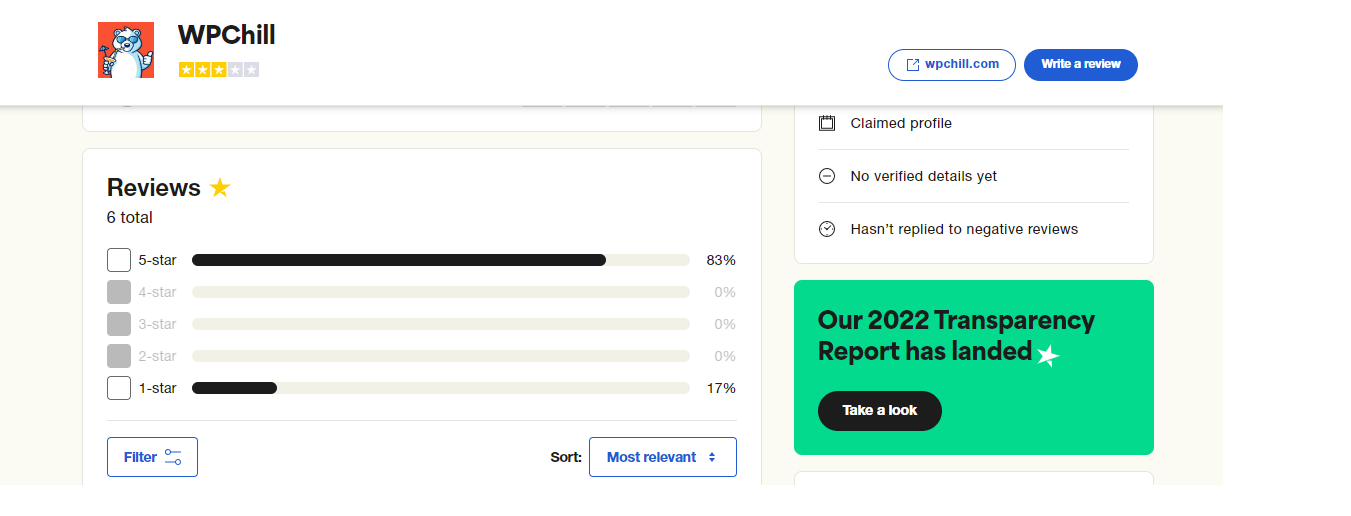
Connect TrustPilot to Import Testimonials
Next, you must visit the Trustpilot tab on the same page under Testimonial Importer. You will be presented with a few more fields to fill in before you begin the Import process.
ADD NEW TRUSTPILOT PAGE URLS – In this field, you must add the URL of your website in the format stated. It doesn’t require adding a business page URL from Trustpilot. You need to enter the URL of the company or product website. For example, in our case, we will fill in that field with the value of our company’s website URL (www.wpchill.com).
If you have a chain of products or services registered on Trustpilot, you can enter the URL of each listing to import all reviews at once.
Once done, select the Add Pages to load the Trustpilot import option. Check the top-right column and click on Import Now to begin the process. You will see regular updates in the Import status (Pending, Waiting to start, Running, Testimonials gathered, and Imported).
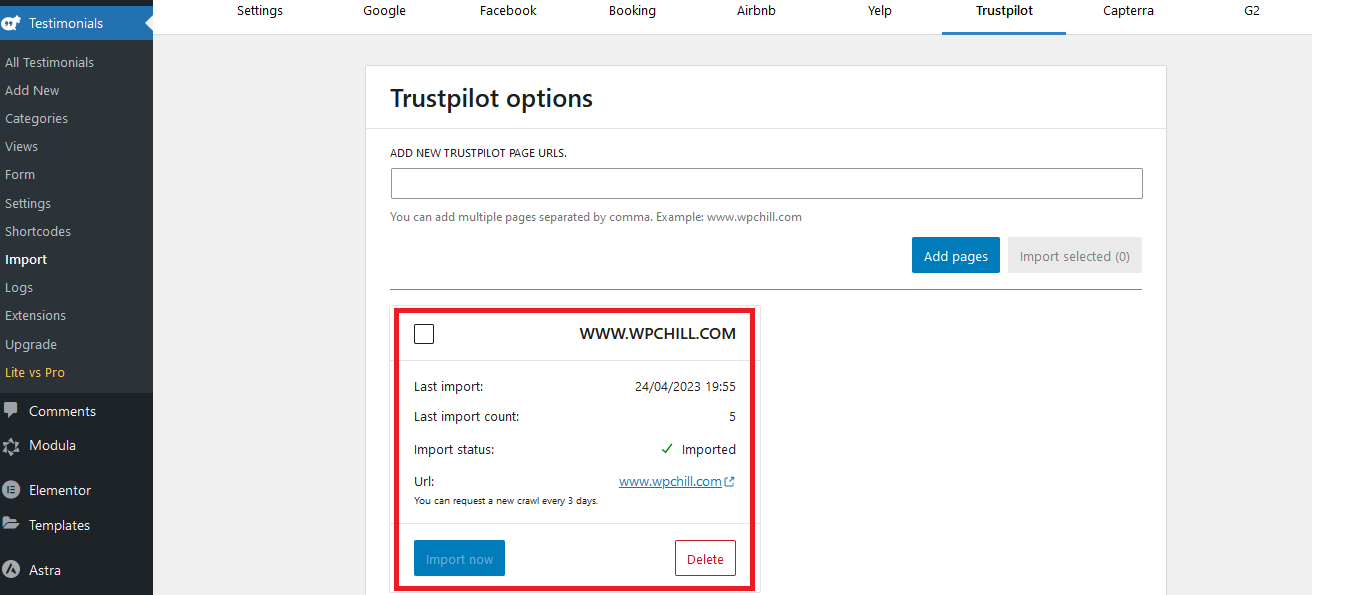
Once done, you should see all the testimonials under the All Testimonials tab imported from Trustpilot.
Next, you must create a view, generate a shortcode, publish the testimonials, and you’re pretty much done! Well done, pat yourself on the back.
Based on the options you selected in the View section, you can display testimonials based on your preference. Below is the reference to the list of Imported testimonials we published with a modern layout in Display mode.
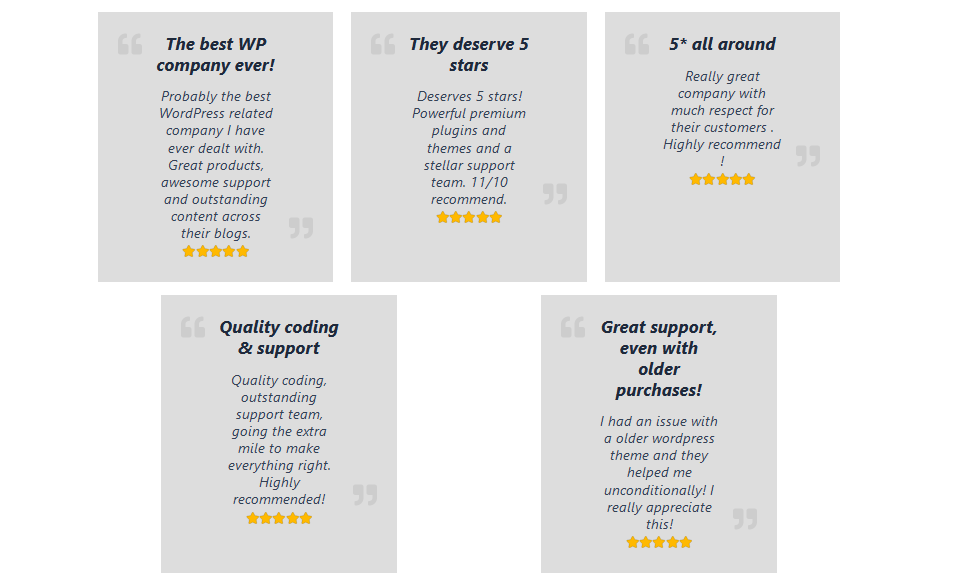
Time to say Goodbye!!
Remember when we promised to simplify the process of importing TrustPilot reviews to your WordPress website at the start of the article?
We’ve kept that promise with Strong Testimonials, making the workflow effortless, quick, and smooth. Plus, with customizable templates and various display options, you can show off your Trustpilot reviews in a visually appealing and effective way.
By using Strong Testimonials, you can leverage the power of social proof to enhance your business and take it to the next level. So why wait? Sign up now and watch your business grow beyond expectations! 👇
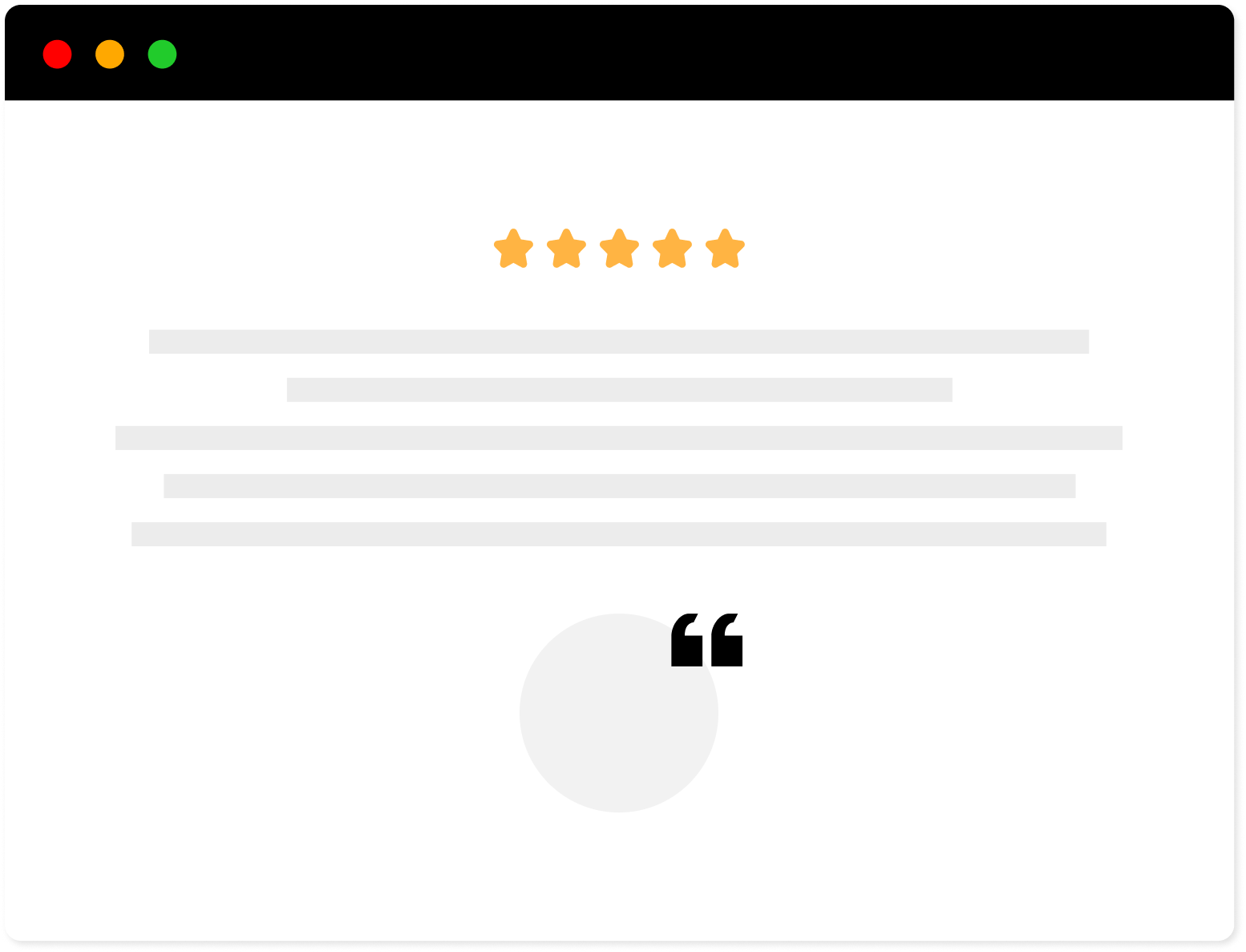
Strong Testimonials Plugin
We’ve built the #1 WordPress plugin for collecting, managing, and displaying testimonials. Drive more sales by leveraging your existing user audience.