If you want to download a PDF invoice for the purchase made, simply go to your account here > then under Purchase History > click the Download Invoice button, as shown below.
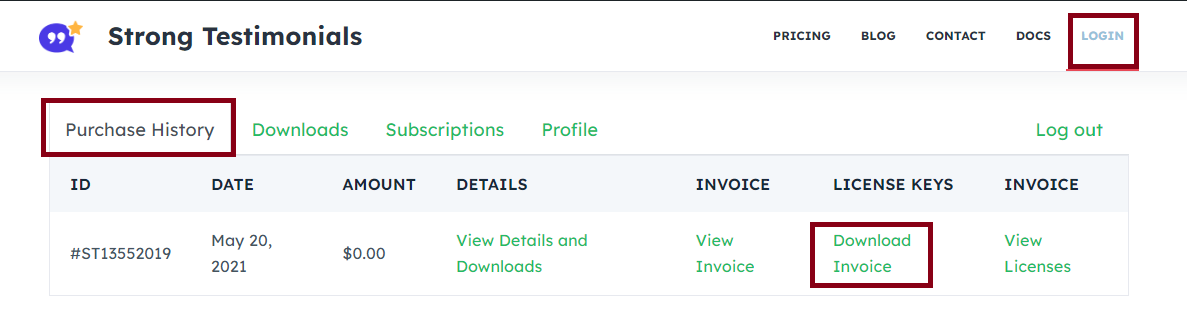
How to add VAT Number to your invoice
The tax added at the checkout is the VAT – the Value Added Tax, or VAT, in the European Union is a general, broadly based consumption tax assessed on the value added to goods and services.
It’s a tax that will be wired in your name to the EU.
If you want to add your VAT number in your purchase process you simply need to go to our pricing list here > choose the plan you need and click on Buy Now.
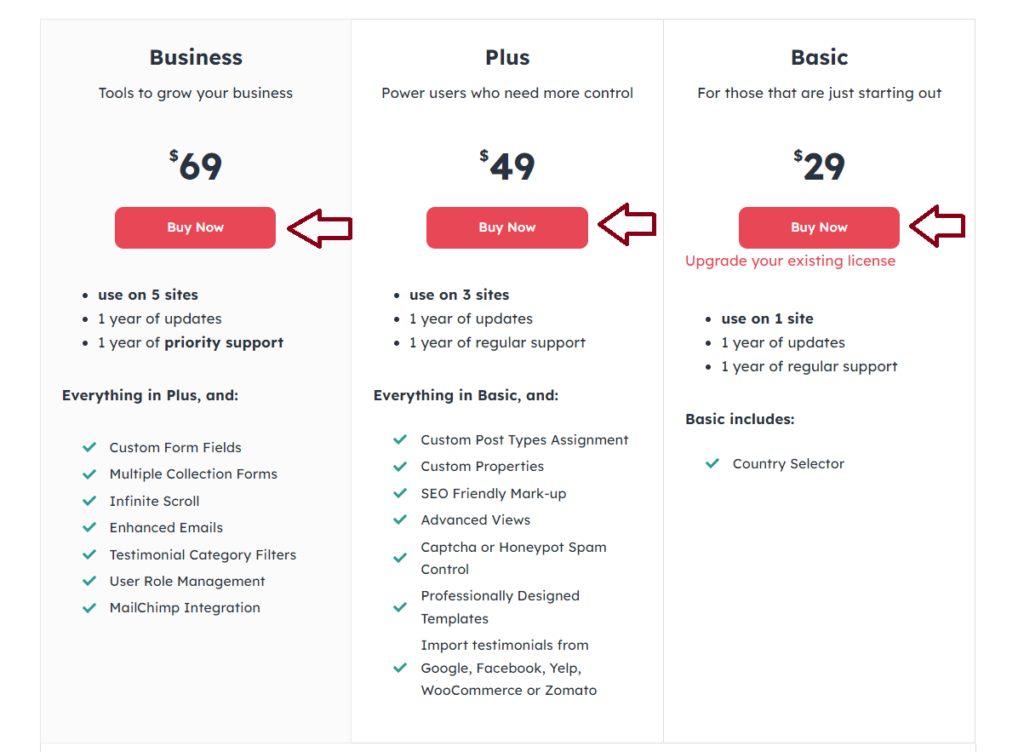
Atfer you choose the plan you need you will be redirected to our checkout page. Under the Personal Info section you can see a button ‘Click here to enter VAT Number’ > click on that button and add your VAT Number.
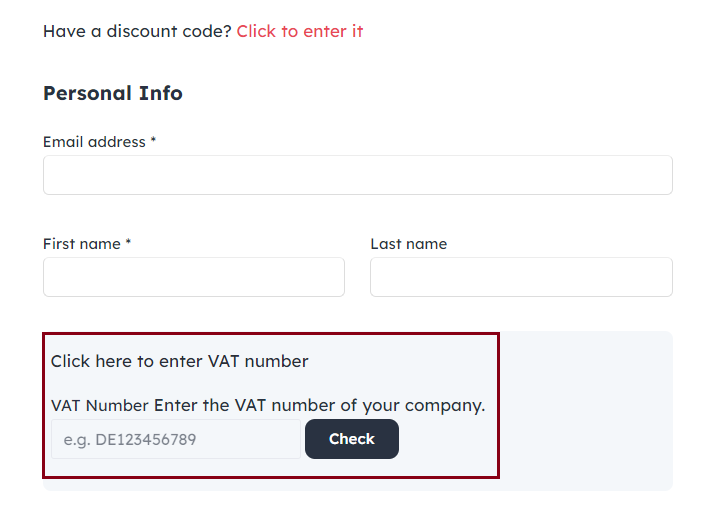
After this all you need to do is fill in your Payment Info and click on Purchase.
