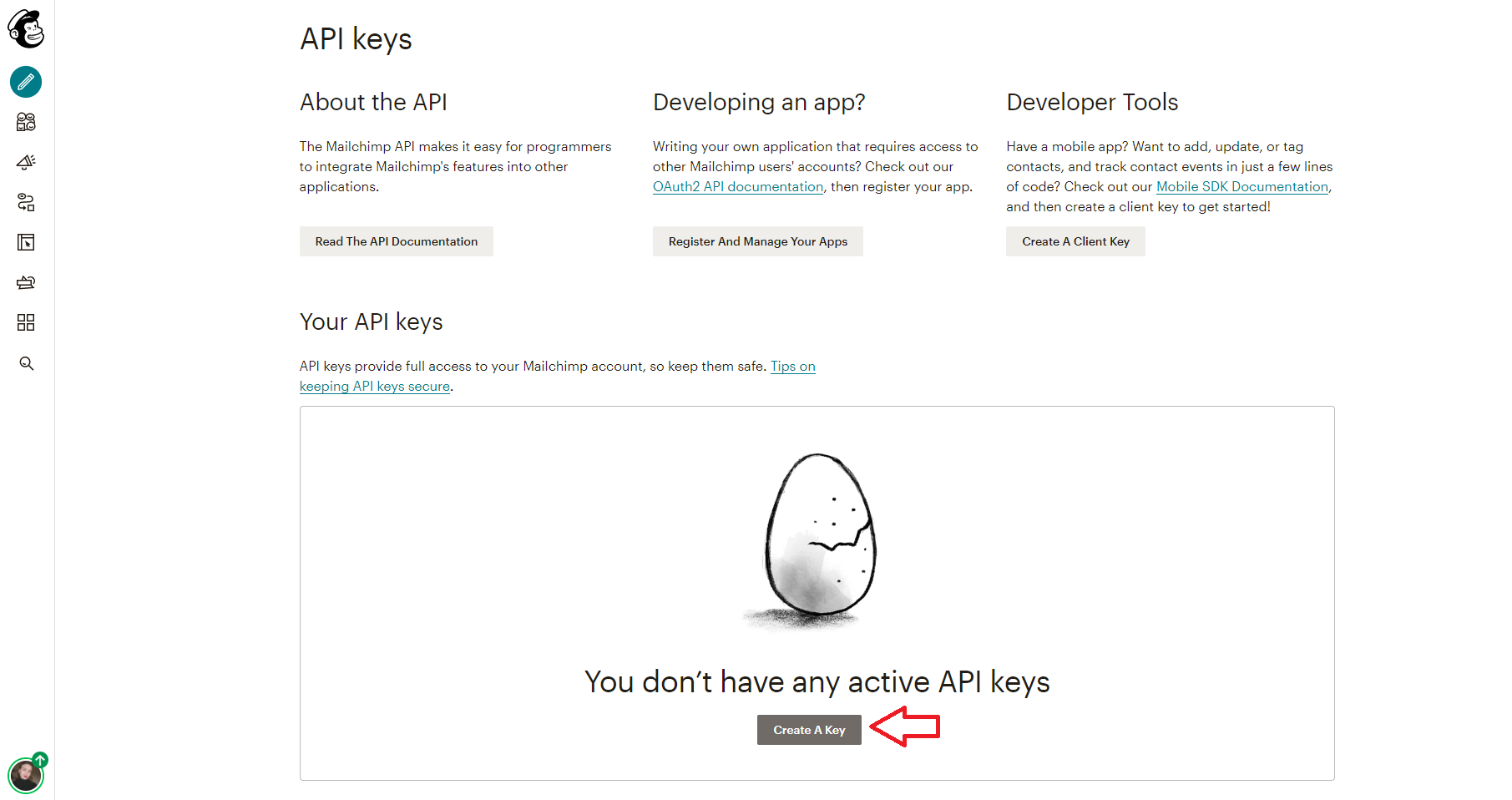You must have a valid Mailchimp API key in order to access the extension.
In order to generate an API key you need to go to your WP dashboard > Testimonials > Settings > Mailchimp > click on ‘Get your API key here‘.
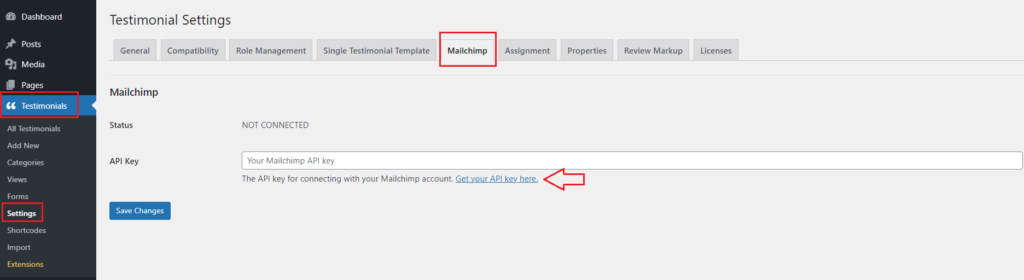
After this, you will be sent to a page where you need to click on ‘Create an account’. Then, you need to add your email address, username, a password and click on ‘Sign Up‘.

After you entered the details you need to check your email because you received a link to activate your account and you need to click on ‘Activate Account‘
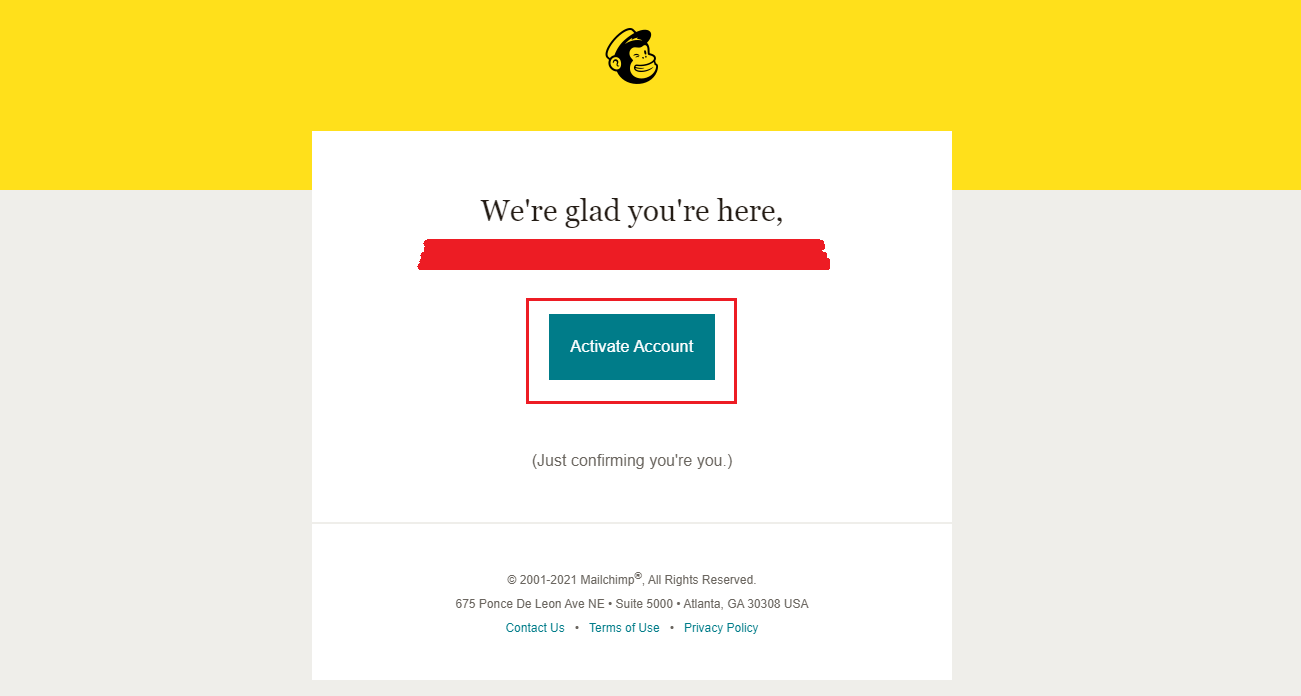
After you activated your account and confirmed you are not a robot, a page with the plans will be displayed. After you choose the plan that suits you best click on ‘Next‘

You need to add some personal details like your Name, Business Name, Website URL, Phone number, Address, details about your contacts, if you sell services or products online and you need to select additional emails you want to receive from Mailchimp and our companies. After you add the details your account is all set up.
Now that your account is created all you need to do is create an API key. In order to do this, you need to go to your Account > Extras > API keys.

All you need to do is click on ‘Create a key‘ > copy the number > go to your WP dashboard > Testimonials > Settings > Mailchimp > insert there the key number > Save changes.