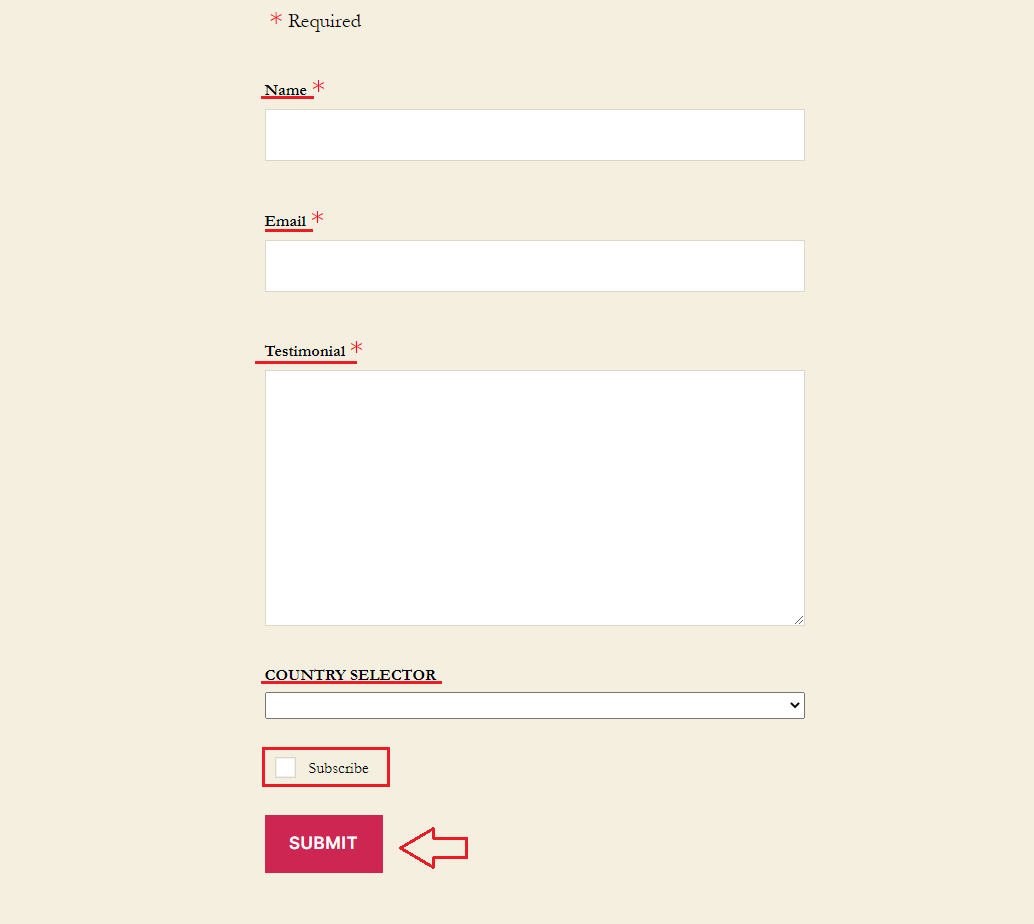With this extension, you can automatically subscribe your users to a MailChimp email list. Follow up with a targeted message or a coupon to thank them for leaving a good review. Unlock even more marketing & automation potential.
How to install it?
The Strong Testimonials Mailchimp extension is a premium extension. In order to install it you need to go to your dashboard > Testimonials > Extensions > and click on the ‘Install & Activate’ button under the extension.
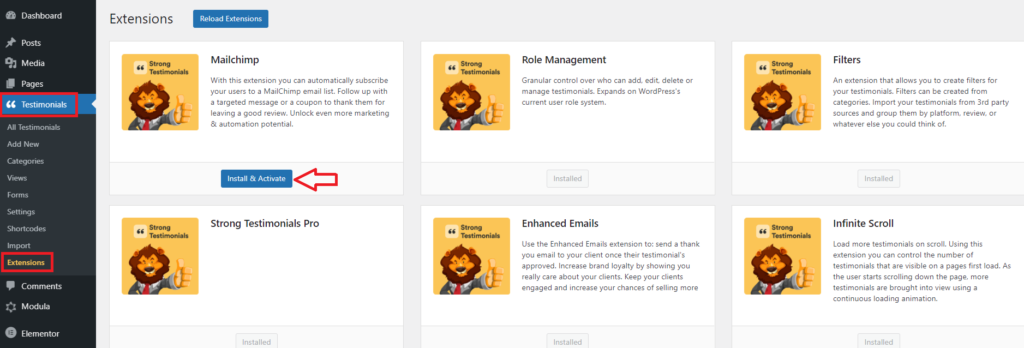
Another possibility is to upload it manually. You need to go to your account > Purchase history > View Details and Downloads > download the zip file of the extension > go to your WP dashboard > Plugins > Add new > Upload plugin > upload the zip file > Install now > Activate Plugin.
How to use it?
After you make sure you inserted the API key in Testimonials > Settings > Mailchimp, you can use the extension. Learn how to get a MailChimp API key.
You need to go to your WP dashboard > Testimonials > Forms > Edit > Settings > Scroll down to Mailchimp > Enable Mailchimp > add a Subscription message > select a Mailchimp list from the dropdown list > Save changes.
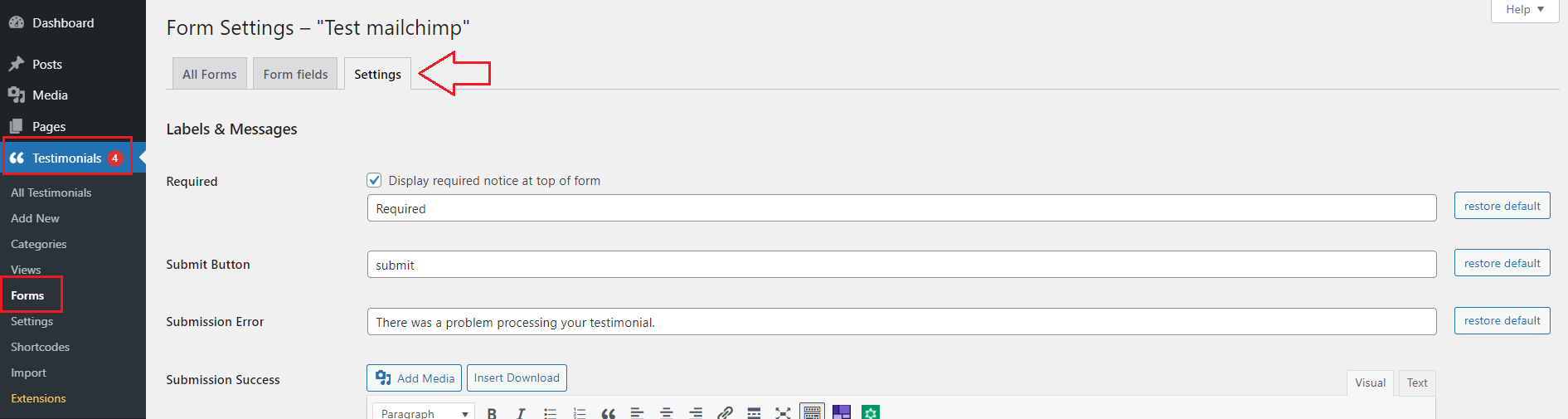

After you made these settings you need to create a View. Go to Testimonials > Views > Add new > Mode: Form > Multiple Forms > Use form > select the form you created where you enabled Mailchimp > set the settings you need > Save changes.
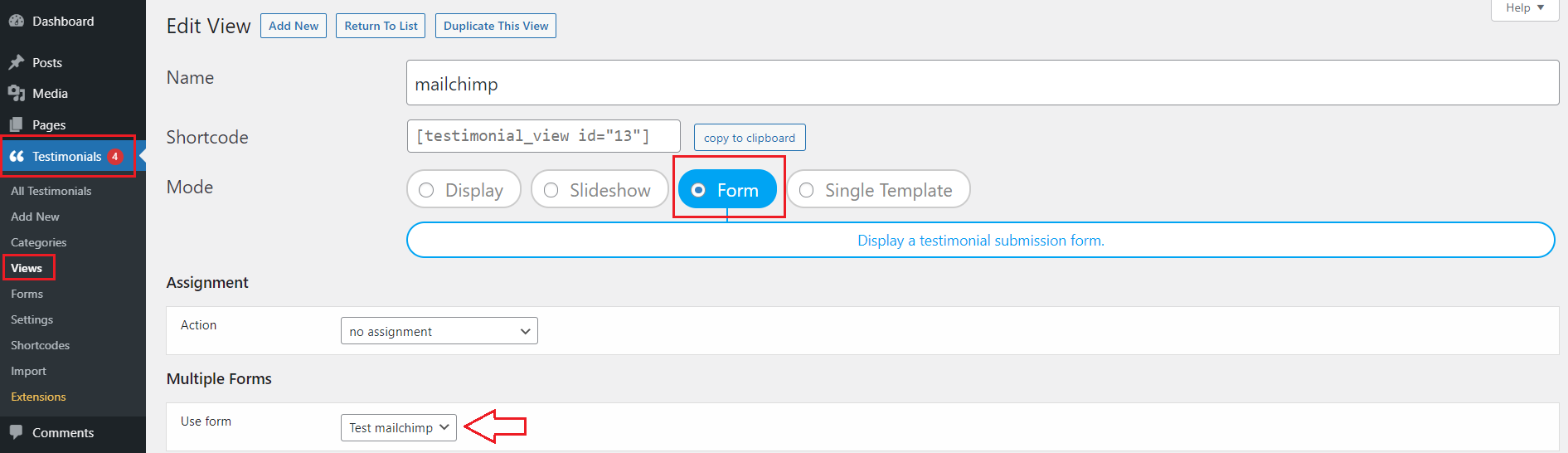
After this all you need to do is copy the shortcode > go to your WP dashboard > Pages > Add New > insert the shortcode > Publish.
On the front-end, the Form will be displayed. After the users enter their details > check the ‘Subscribe‘ box > Submit > their details will be saved in Mailchimp.