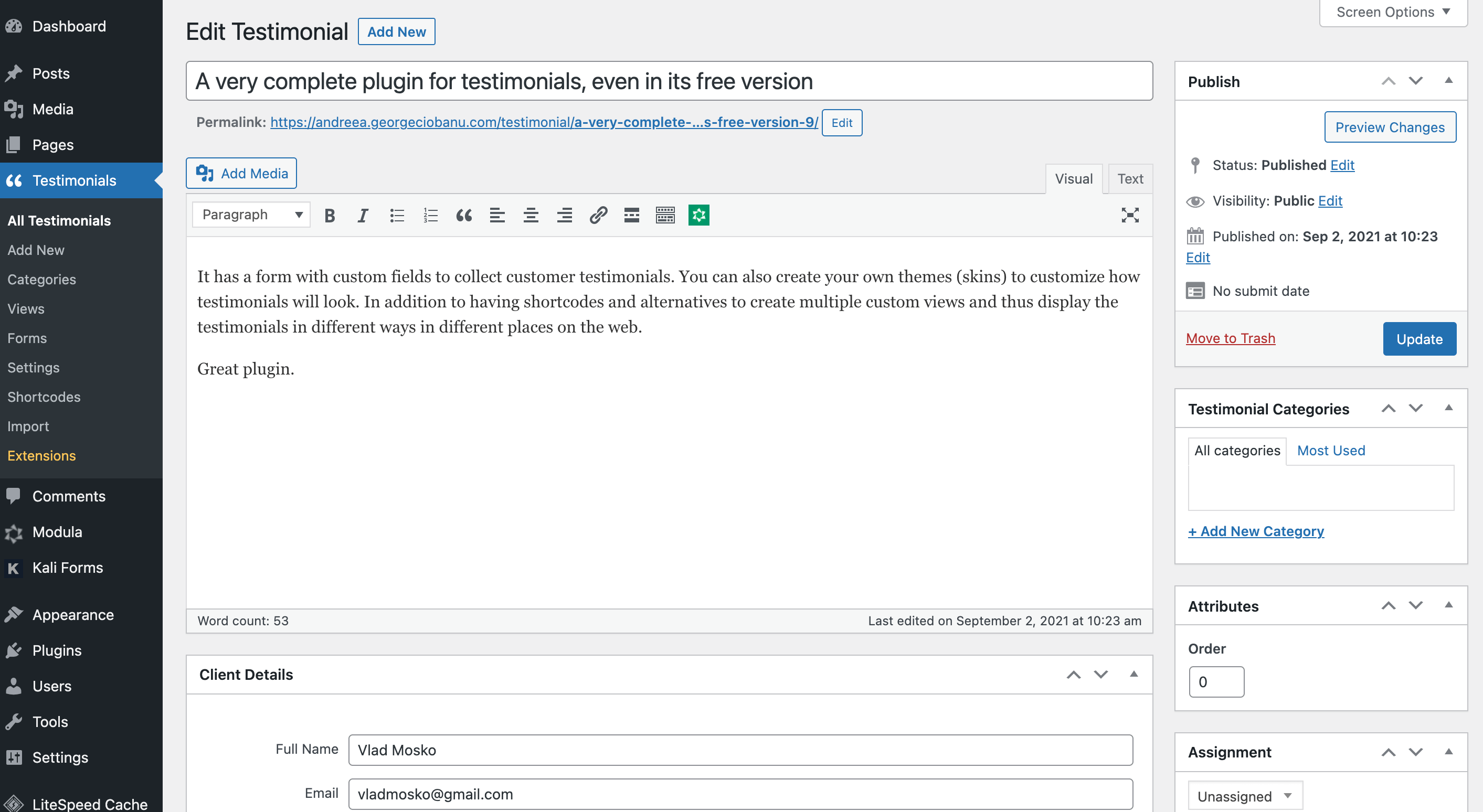Using Strong Testimonials, you can easily import testimonials from a CSV file. Here’s a sample for importing testimonials from a CSV file correctly:

When creating a testimonial in CSV, you must introduce the first column, as shown in the example above. From the second column, post_type and post_status will always be the same – just add testimonial title, content, name, and email.

Once you’ve set everything up, you need a plugin to help you import the CSV file. We recommend using WP Ultimate CSV Importer or Really Simple CSV Importer.
Go to your WordPress Dashboard > Plugins > Add New. In the search bar on the upper right corner, type WP Ultimate CSV Importer and click on Install Now when you find it. Then, click on Activate, and it will pop up in your WordPress menu.
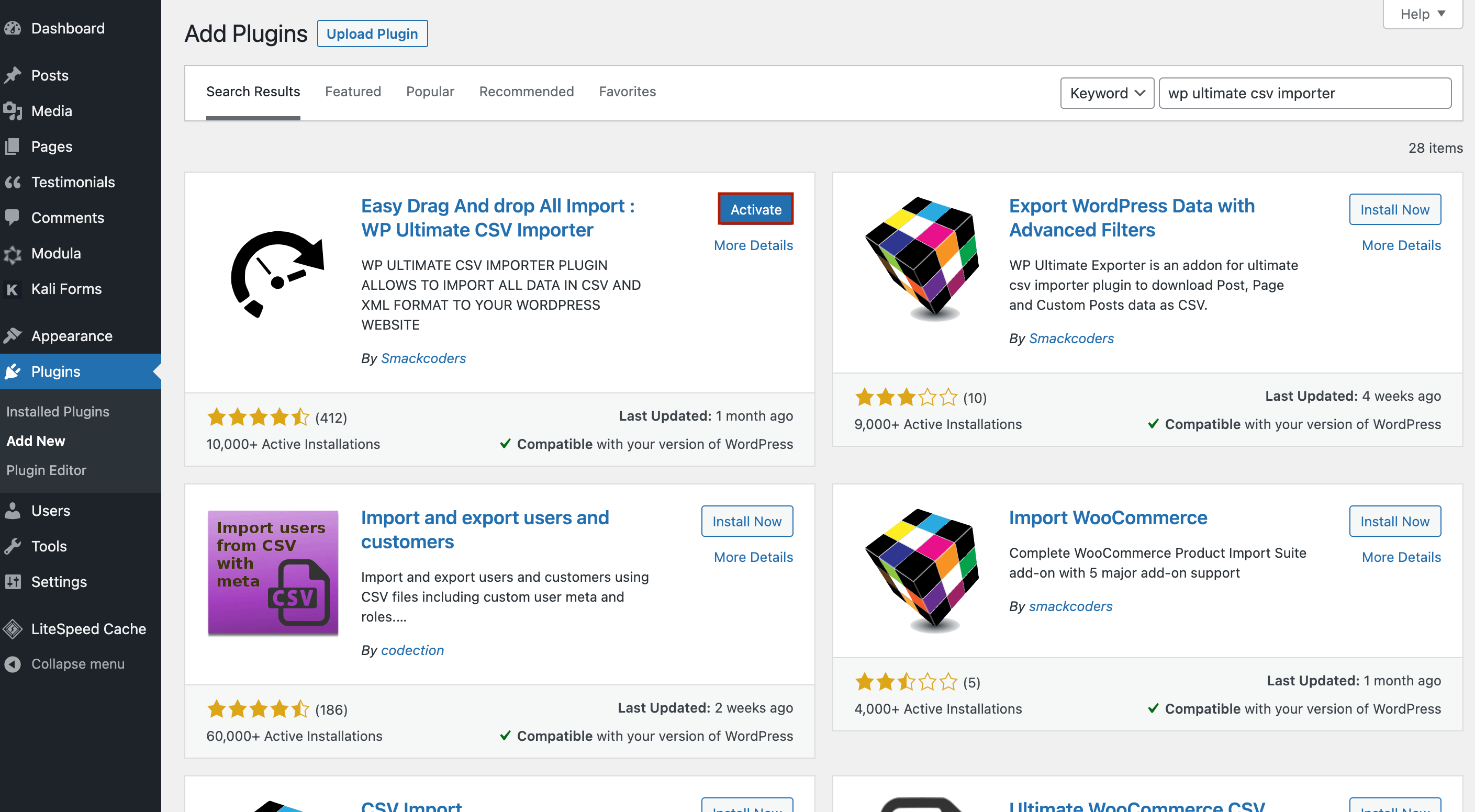
Next, go to Ultimate CSV Importer and start uploading your testimonial.
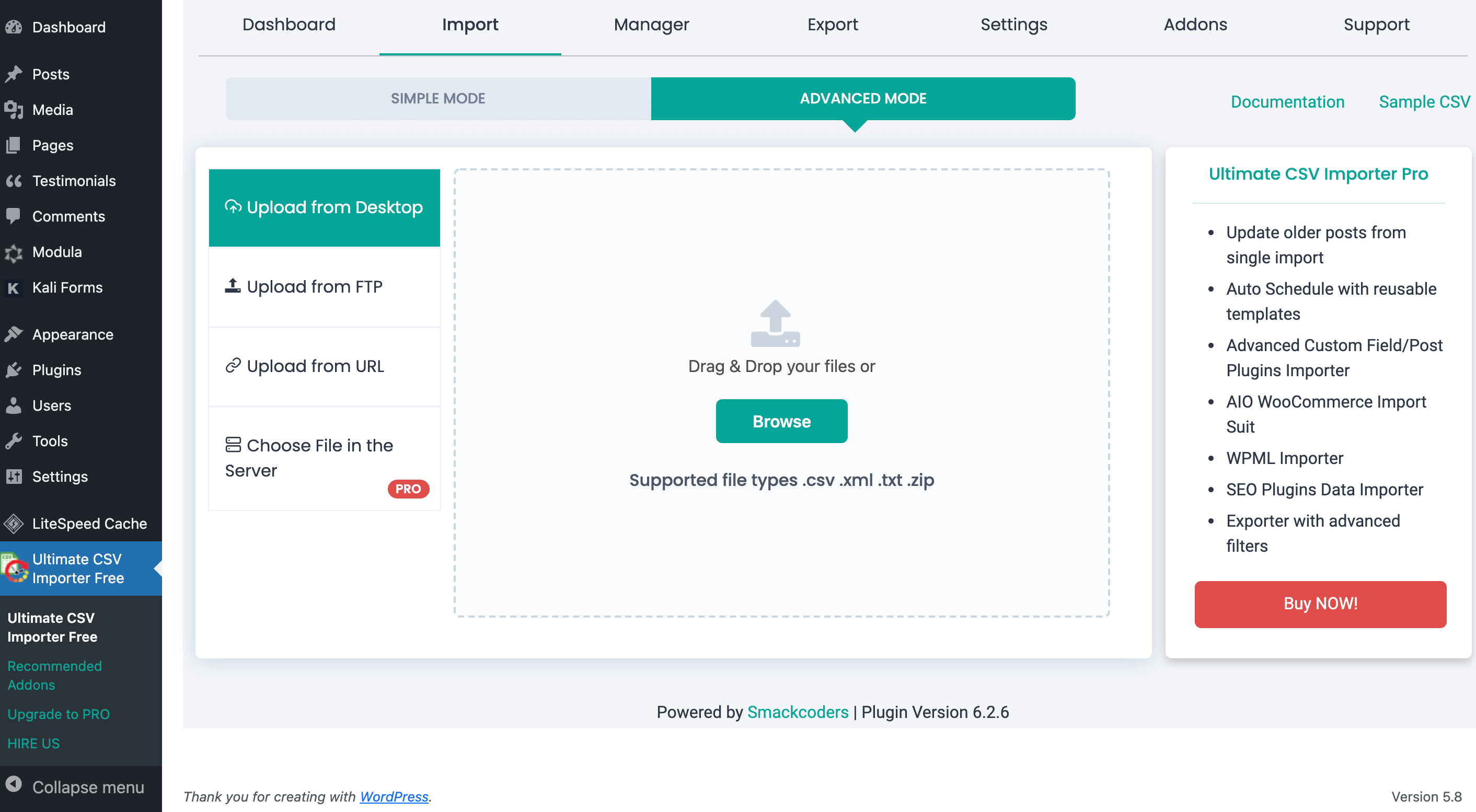
After you’ve uploaded the CSV file, select wpm-testimonial in the post type dropdown box and then click Continue.
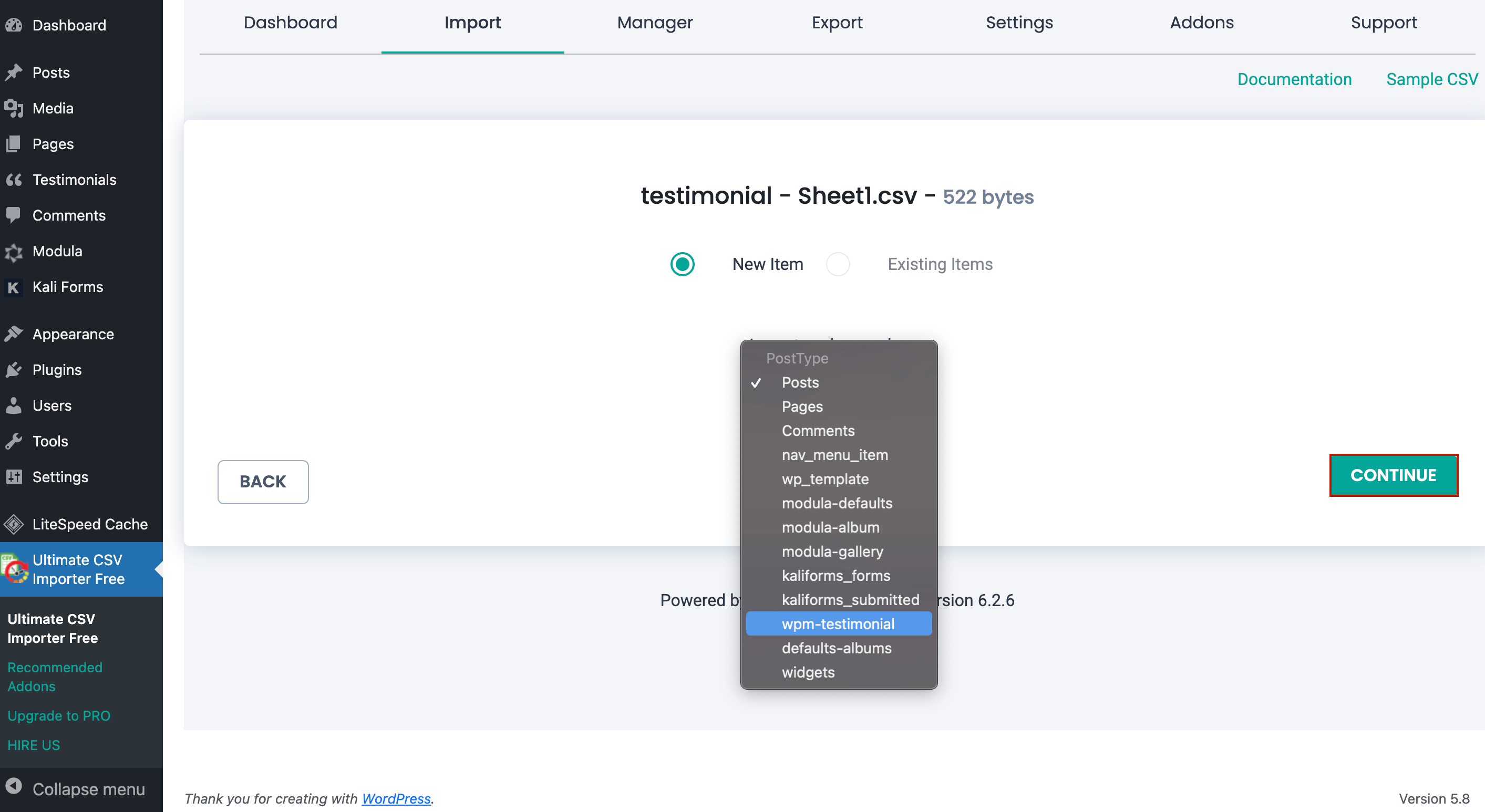
You’ll need to set a few more fields to the CSV header, and then you can finish importing the testimonial.
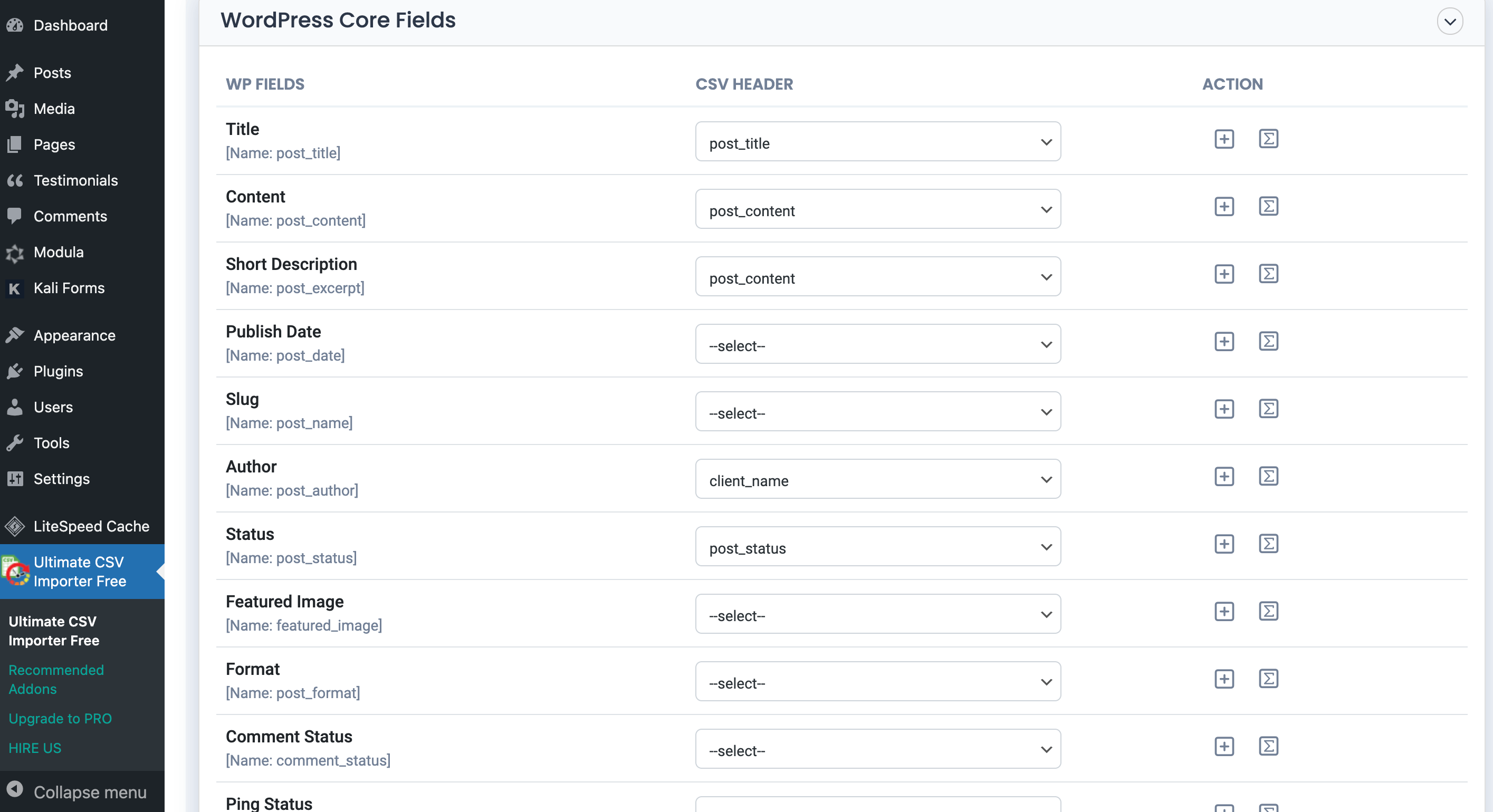
To customize your CSV file with Strong Testimonials, click on View Log after the import is completed.
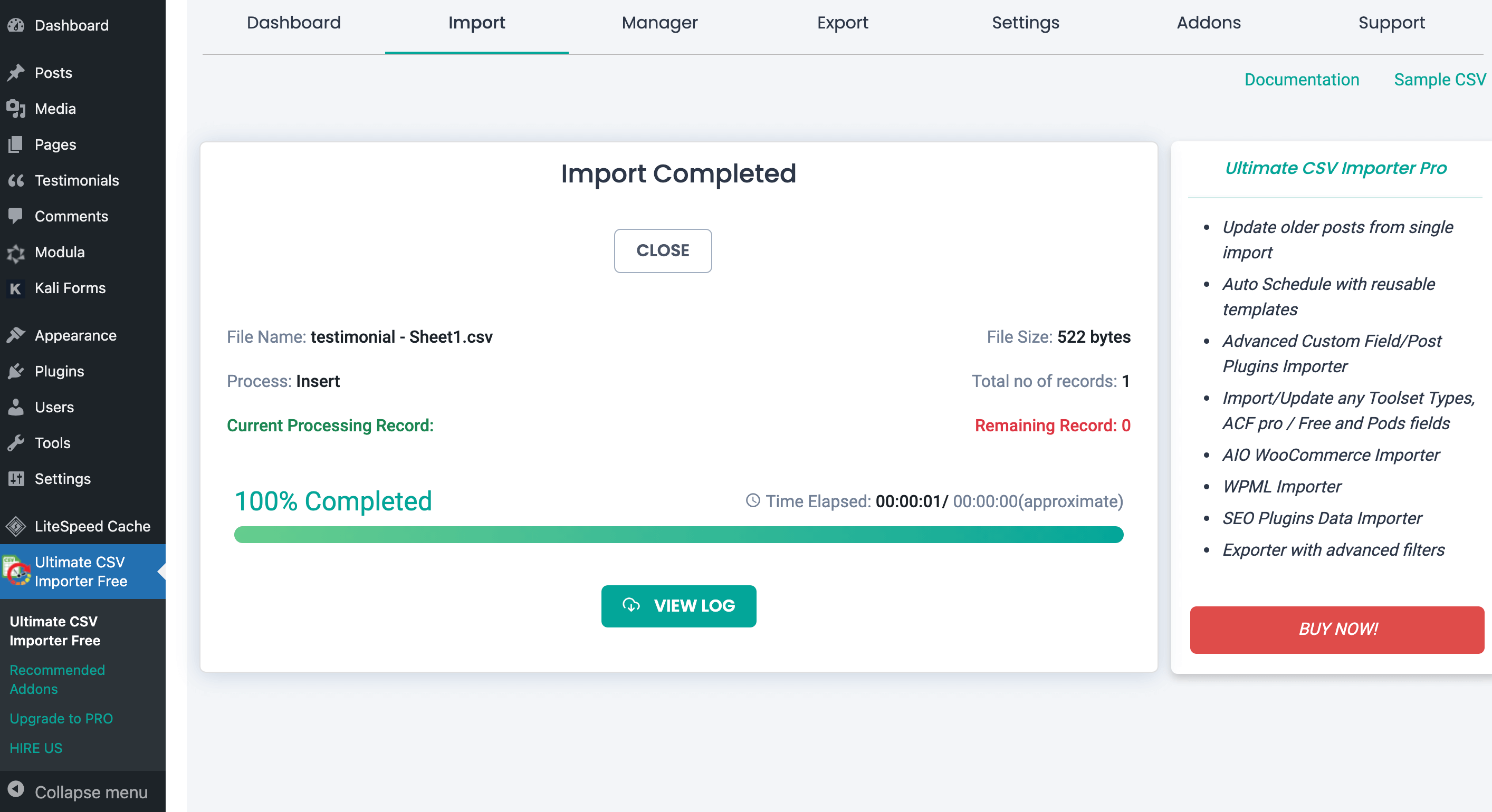
Here you can verify if the testimonial looks as you wish.
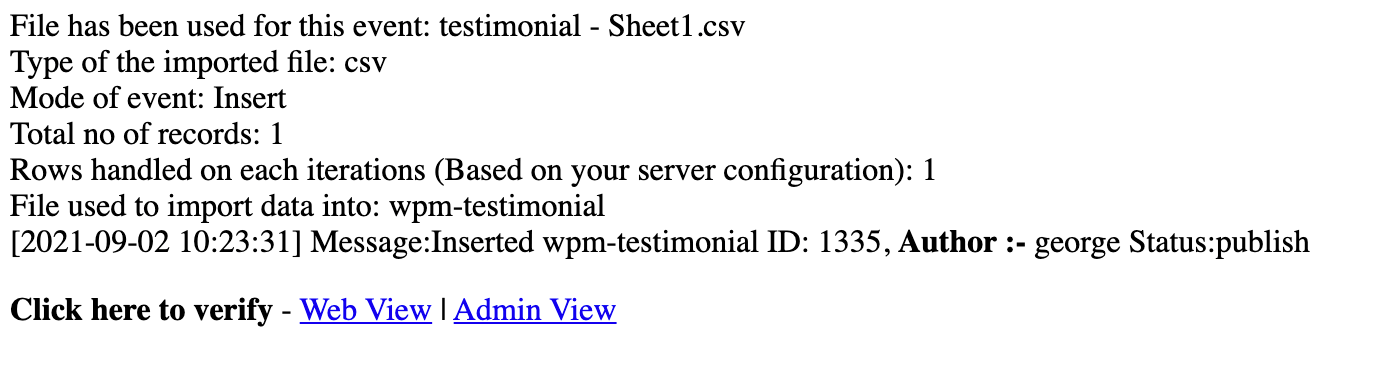
Click on Admin View, and you’ll be redirected to the editing section of Strong Testimonials.